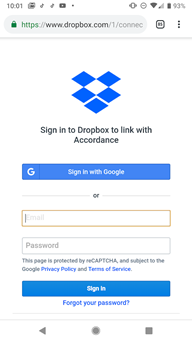Sync with Dropbox
You can sync![]() From the word synchronization; the process by which data is moved from a computer to a mobile device. all of your notes and highlights between multiple devices and your Mac or Windows computer using Dropbox. The "Link to Dropbox" option is found in the Settings View.
From the word synchronization; the process by which data is moved from a computer to a mobile device. all of your notes and highlights between multiple devices and your Mac or Windows computer using Dropbox. The "Link to Dropbox" option is found in the Settings View.
- Tap the Menu button (
 ), or swipe from the left of the screen to open the Navigation Drawer.
), or swipe from the left of the screen to open the Navigation Drawer. - Tap Syncing. The syncing
 From the word synchronization; the process by which data is moved from a computer to a mobile device. pane appears.
From the word synchronization; the process by which data is moved from a computer to a mobile device. pane appears. - Tap Link to Dropbox. The Dropbox dialog box appears.
- In the Email field, type the email associated with your Dropbox account.
- In the Password field, type your Dropbox password.
- Tap Sign In. A message appears asking "Synchronize with Dropbox?"
- Tap Allow to give permission for Accordance to access the Dropbox folder.
- In the message box, tap Sync Now. A new folder "Apps" is added to your Dropbox account with files for syncing
 From the word synchronization; the process by which data is moved from a computer to a mobile device. content between devices.
From the word synchronization; the process by which data is moved from a computer to a mobile device. content between devices.