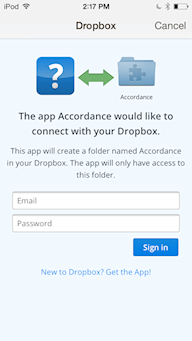Sync with Dropbox
You can sync all of your notes, highlights, and User Tools between multiple devices and your Mac or Windows computer using Dropbox. The "Link to Dropbox" option is found in the Settings View.
Note: While Papers cannot be edited on a mobile device, they can be copied from your Mac or Windows computer to your mobile device using the Accordance desktop syncing preferences.
Note: When Dropbox syncing is enabled, the Sync button (![]() )at the bottom of the Library View presents a choice of either Dropbox syncing or syncing over Wifi. You can select a default option for the Sync Button Action in the User Content Syncing Settings (
)at the bottom of the Library View presents a choice of either Dropbox syncing or syncing over Wifi. You can select a default option for the Sync Button Action in the User Content Syncing Settings (![]() ).
).
- Go to the Library View and tap Settings (
 ) on the bottom bar. The Settings View is displayed.
) on the bottom bar. The Settings View is displayed. - Tap Link to Dropbox. The Dropbox dialog box appears.
- In the Email field, type the email associated with your Dropbox account.
- In the Password field, type your Dropbox password.
- Tap Sign In. A message appears asking "Synchronize with Dropbox?"
- In the message box, tap Sync. A new folder "Apps" is added to your Dropbox account with files for syncing content between devices.