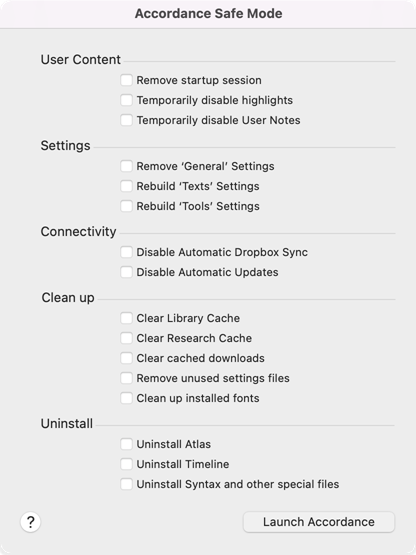Accordance Safe Mode Dialog Box
Prerequisites for use: The Accordance Safe Mode dialog box can only be opened when starting up Accordance.
Use: The Accordance Safe Mode dialog box is used to troubleshoot problems with Accordance Bible Software.
Description: This dialog box provides several items for handling different types of file corruption that can interfere with the proper function of Accordance Bible Software.
|
Caution We recommend using this dialog box only at the recommendation of an Accordance Bible Software support representative (by email or phone). Some of these functions may result in some inconvenience if not used properly. |
Open the Accordance Safe Mode Dialog BoxOpen the Accordance Safe Mode Dialog Box
Press Alt immediately after starting Accordance (via your Start menu or Desktop Accordance icon).
Options in the Accordance Safe Mode Dialog BoxOptions in the Accordance Safe Mode Dialog Box
User Content: The items in this section delete or temporarily disable User content that may interfere with proper function of Accordance Bible Software.
- Remove startup session
 The arrangement of screen elements when working with Accordance: Deletes all saved startup sessions; select this item if Accordance is crashing on startup.
The arrangement of screen elements when working with Accordance: Deletes all saved startup sessions; select this item if Accordance is crashing on startup. - Temporarily disable highlights: Temporarily disables the Highlights files. This option may resolve a crash on startup, or a crash when scrolling to a particular part of a text or tool.
- Temporarily disable User Notes: Temporarily disables all of your User Notes files. If none of the above items help with crashes on startup, this item may help. It is also used if experiencing a crash when scrolling to a particular part of a Text or Tool.
Settings: The items in this section delete or rebuild settings that may interfere with proper function of Accordance Bible Software.
|
Caution Do not use these items unless advised to do so by Accordance Support. |
- Remove 'General' Settings:This item will potentially solve a variety of odd issues, but will require you going through the Accordance Setup again, and resetting many preferences.
- Rebuild 'Text' Settings: This item may solve issues related to the display of certain Texts. You will have to manually restore your Library arrangement and display settings for all Texts.
- Rebuild 'Tools' Settings: This time may solve issues related to the display of certain Tools. You will have to manually restore your Library arrangement and display settings for all Tools.
Connectivity: The items in this section temporarily disable your Accordance Preferences, to determine if these items are affecting proper function of Accordance Bible Software. If you do not change the Accordance Preferences, these items are not disabled when you start Accordance normally.
- Disable Automatic Dropbox Sync: When selected, temporarily disables synchronization of Dropbox with your Accordance User Files.
- Disable Automatic Updates: When selected, temporarily disables automatic updates of Accordance Bible Software.
Clean up: The items in this section delete cache files that may interfere with proper function of Accordance Bible Software.
- Clear Library Cache: Deletes the Library Cache. This may resolve a crash when searching the Library, a very slow search of the Library, or incorrect Library search results.
- Clear Research Cache: Deletes the Research cache; this can be rebuilt via the Reading/Research area of the Preferences dialog box. This may resolve a crash when performing Research or receiving incorrect Research results.
- Clear cached downloads: Removes any files from the cache location that would be used in resuming an Easy Install download.
- Remove unused settings files: Removes many files left in the Accordance Preference folders: ~/Library/Preferences/Accordance Preferences and USER/AppData/Local/Accordance/Accordance Preferences
- Clean up installed fonts: Deletes all Accordance fonts from the User Fonts folder. If running as an Administrator, it also deletes all Accordance fonts from the /Library/Fonts and /System/Library/Fonts folders. The latest versions of the Accordance fonts are then re-installed.
Uninstall: The items in this section uninstalls specific Accordance modules![]() Any Bible text, or other single tool that can be read in Accordance, including reference texts and articles; may also be referred to as content or resource.
Any Bible text, or other single tool that can be read in Accordance, including reference texts and articles; may also be referred to as content or resource.
- Uninstall Atlas: Deletes all Atlas files, including all preferences and user-created items. Any saved workspaces or screenshots are unaffected.
- Uninstall Timeline: Deletes all Timeline files, including all preferences and user-created items. Any saved workspaces or screenshots are unaffected.
- Uninstall Syntax and other special files: Deletes all Syntax files, Diagram Files, and Interlinear Files, including all preferences and user-created items.