Customize Accordance Services
The pre-defined Accordance Services are basic examples. You can also create your own Services with custom options based on them. To edit the Services, you need to locate the installed Service files, copy them, and then edit them, saving them under a new name.
Locate the Accordance Services FilesLocate the Accordance Services Files
Services are normally installed at ~/Library/Services/. To access this folder:
- Open the Finder.
- While pressing down on Opt, click the Go menu.
- On the Go menu, choose Library. (If you do not hold down on Opt, this item is not available).
- Navigate to the Services folder, to view the installed Accordance Services.
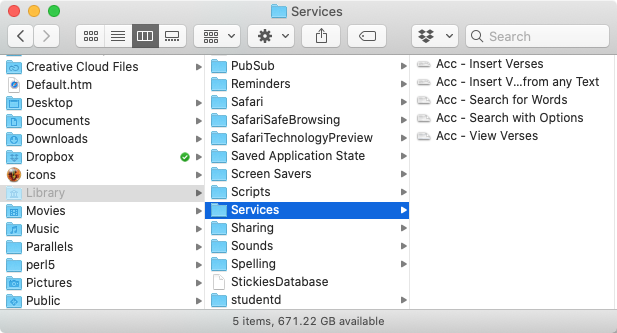
Open and Customize an Insert Text ServiceOpen and Customize an Insert Text Service
Perhaps you would like two different types of “insert” Services—one that inserts the full text of a verse reference using an English text, and another one using a Greek text.
- Select and copy the file named Acc - Insert Verses.
Select the file, then choose File>Duplicate. - Double-click the duplicate file. The file opens in the Automator program.
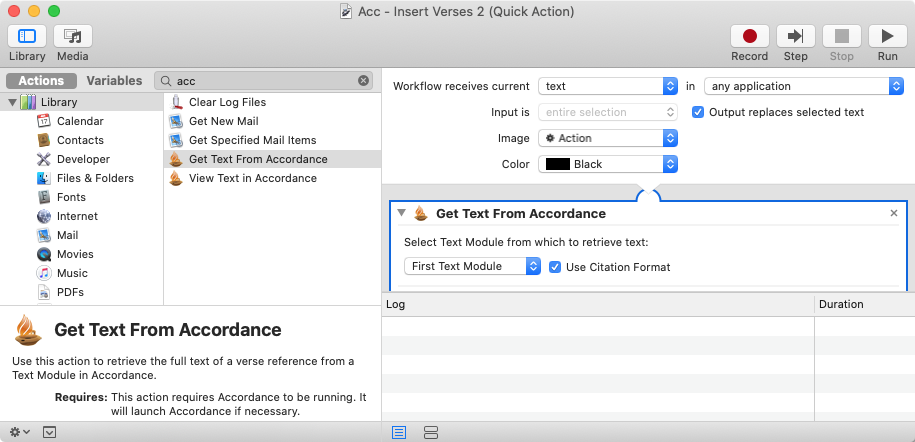
- The left panel shows the Library of available Actions in Automator for building services. If an item is selected, its description is also displayed.
- A customizable display of the Get Text From Accordance dialog box appears in the right panel.
- From the pop-up menu, choose the desired Greek Text module
 Any Bible text, or other single tool that can be read in Accordance, including reference texts and articles; may also be referred to as content or resource.
Any Bible text, or other single tool that can be read in Accordance, including reference texts and articles; may also be referred to as content or resource. - If you want the verses to be displayed, with each verse as a paragraph, uncheck Use Citation Format.
-
On the File menu, choose Rename to change the name of the file to a different and descriptive one.

Hint
If you keep "Acc -" in front of the name, it will remain grouped with other Accordance Services in the menu.
- On the File menu, Save and Close the Service. The new Service is now ready for use.
If you are done customizing, you can also quit Automator.
Open and Customize a Search ServiceOpen and Customize a Search Service
You can customize additional Services, based on the Acc - Search for Words file. This will allow you to do several searches in different Text and Tool modules![]() Any Bible text, or other single tool that can be read in Accordance, including reference texts and articles; may also be referred to as content or resource at the click of a mouse or touch of a keyboard shortcut.
Any Bible text, or other single tool that can be read in Accordance, including reference texts and articles; may also be referred to as content or resource at the click of a mouse or touch of a keyboard shortcut.
- Select and copy the file named Acc - Search for Words.
Select the file, then choose File>Duplicate. - Double-click the duplicate file. The file opens in the Automator program.
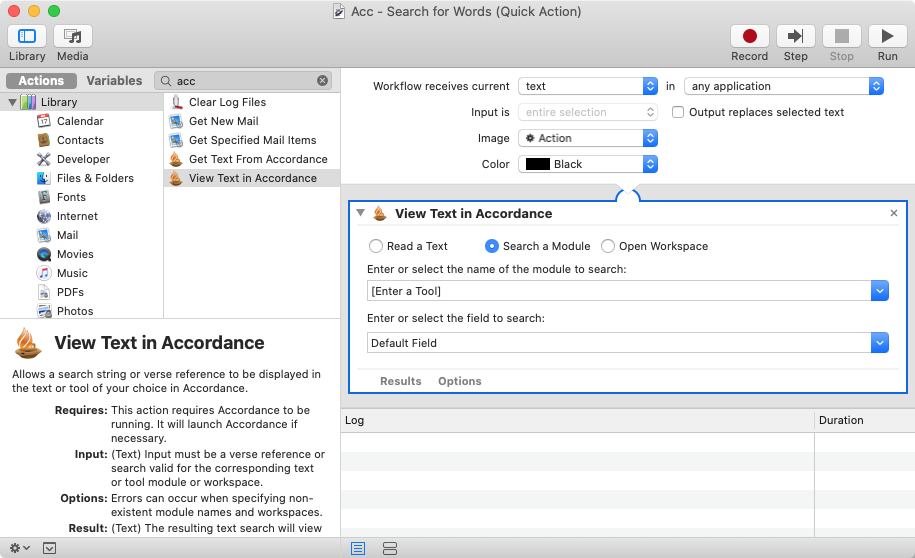
- The left panel shows the Library of available Actions in Automator for building services. If an item is selected, its description is also displayed.
- A customizable display of the View Text in Accordance dialog box appears in the right panel.
- Choose the items you want to customize. For example, you might want to choose a Hebrew dictionary to quickly look up a term in a document.
- On the File menu, choose Rename to change the name of the file to a different and descriptive one.
- On the File menu, Save and Close the Service. The new Service is now ready for use.
If you are done customizing, you can also quit Automator.