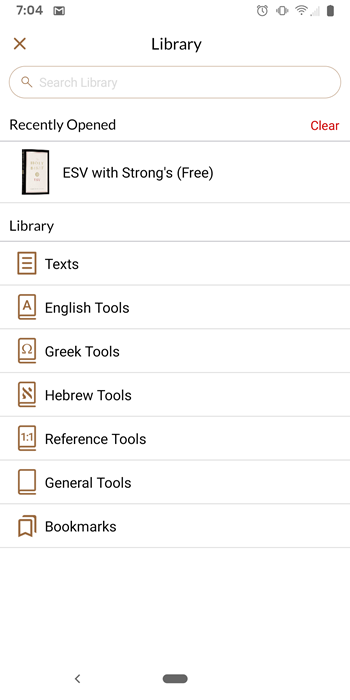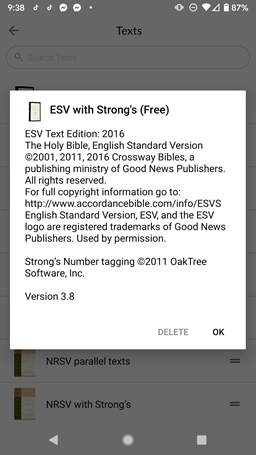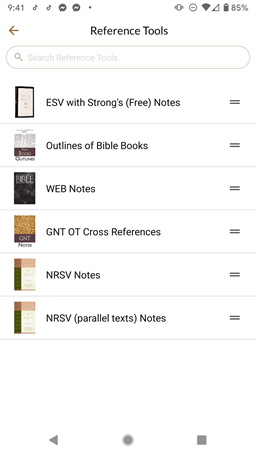Library View
Library View provides access to all installed Text![]() When capitalized, refers to a primary source in the Accordance Library and Tool
When capitalized, refers to a primary source in the Accordance Library and Tool![]() When capitalized, refers to a secondary source in the Accordance Library resources on your mobile device
When capitalized, refers to a secondary source in the Accordance Library resources on your mobile device![]() Android mobile devices, as well as other program features. At the bottom of the Main View, tap the Library button (
Android mobile devices, as well as other program features. At the bottom of the Main View, tap the Library button (![]() ) to open Library View.
) to open Library View.
Library View initially displays Recently Opened modules (a history of all recently opened modules on your device). Below the Recently Opened list are the main Library categories.
Tap a category or Recently Opened to view![]() As in Main View, Library View, etc.; relates to any display that takes up the full screen, regardless the device. the available modules.
As in Main View, Library View, etc.; relates to any display that takes up the full screen, regardless the device. the available modules.
-
Tap a Library category to reveal a scrolling list of all the Bibles or tools in the section.
-
Tap-and-hold a module
 Any Bible text, or other single tool that can be read in Accordance, including reference texts and articles; may also be referred to as content or resource name to read About the Text
Any Bible text, or other single tool that can be read in Accordance, including reference texts and articles; may also be referred to as content or resource name to read About the Text When capitalized, refers to a primary source in the Accordance Library for that module
When capitalized, refers to a primary source in the Accordance Library for that module Any Bible text, or other single tool that can be read in Accordance, including reference texts and articles; may also be referred to as content or resource.
Any Bible text, or other single tool that can be read in Accordance, including reference texts and articles; may also be referred to as content or resource. - Tap a module
 Any Bible text, or other single tool that can be read in Accordance, including reference texts and articles; may also be referred to as content or resource name to open it.
Any Bible text, or other single tool that can be read in Accordance, including reference texts and articles; may also be referred to as content or resource name to open it.
Accordance remembers the search state, the location, and additional pane for any module![]() Any Bible text, or other single tool that can be read in Accordance, including reference texts and articles; may also be referred to as content or resource opened during a session
Any Bible text, or other single tool that can be read in Accordance, including reference texts and articles; may also be referred to as content or resource opened during a session![]() The arrangement of content and screen elements when working with Accordance. This way you can go to another module
The arrangement of content and screen elements when working with Accordance. This way you can go to another module![]() Any Bible text, or other single tool that can be read in Accordance, including reference texts and articles; may also be referred to as content or resource, perform searches, and then return to an earlier module
Any Bible text, or other single tool that can be read in Accordance, including reference texts and articles; may also be referred to as content or resource, perform searches, and then return to an earlier module![]() Any Bible text, or other single tool that can be read in Accordance, including reference texts and articles; may also be referred to as content or resource without losing your place.
Any Bible text, or other single tool that can be read in Accordance, including reference texts and articles; may also be referred to as content or resource without losing your place.
Modules in the Library are sorted into different sections or categories, in order to locate specific modules easily. Each category has a unique icon, and each module![]() Any Bible text, or other single tool that can be read in Accordance, including reference texts and articles; may also be referred to as content or resource type is identified with its respective category icon.
Any Bible text, or other single tool that can be read in Accordance, including reference texts and articles; may also be referred to as content or resource type is identified with its respective category icon.
-
Recently Opened: This category appears at the top of the Library after two modules have been opened, and stores up to 100 names. To remove all items from the list, click Clear.
- Texts: Bibles and other ancient texts and translations
- English Tools: Dictionaries and other works organized alphabetically
- Greek Tools: Dictionaries and lexicons organized alphabetically
- Hebrew Tools: Dictionaries and lexicons organized alphabetically
- Reference Tools: Notes, cross references and commentaries arranged according to the books of the Bible
- General Tools: Books arranged conventionally by chapter
- My Bookmarks: A list of bookmarks applied to all resources on your device
Enter the beginning letters of the name to find a specific module![]() Any Bible text, or other single tool that can be read in Accordance, including reference texts and articles; may also be referred to as content or resource. When categories are displayed, all categories are searched. Inside of a category, only that category is searched.
Any Bible text, or other single tool that can be read in Accordance, including reference texts and articles; may also be referred to as content or resource. When categories are displayed, all categories are searched. Inside of a category, only that category is searched.
- Tap a category, such as Greek Tools. All available Greek Tool
 When capitalized, refers to a secondary source in the Accordance Library modules are displayed.
When capitalized, refers to a secondary source in the Accordance Library modules are displayed. -
Tap and hold the item to be deleted. The About this Text
 When capitalized, refers to a primary source in the Accordance Library information is displayed, with a Delete button.
When capitalized, refers to a primary source in the Accordance Library information is displayed, with a Delete button. -
Tap Delete to delete the module
 Any Bible text, or other single tool that can be read in Accordance, including reference texts and articles; may also be referred to as content or resource.
Any Bible text, or other single tool that can be read in Accordance, including reference texts and articles; may also be referred to as content or resource.Note: You cannot delete a module
 Any Bible text, or other single tool that can be read in Accordance, including reference texts and articles; may also be referred to as content or resource if it is displayed in a view
Any Bible text, or other single tool that can be read in Accordance, including reference texts and articles; may also be referred to as content or resource if it is displayed in a view As in Main View, Library View, etc.; relates to any display that takes up the full screen, regardless the device. or additional pane.
As in Main View, Library View, etc.; relates to any display that takes up the full screen, regardless the device. or additional pane.Deleting a module
 Any Bible text, or other single tool that can be read in Accordance, including reference texts and articles; may also be referred to as content or resource removes it from the device to free up space. You can always reinstall the module
Any Bible text, or other single tool that can be read in Accordance, including reference texts and articles; may also be referred to as content or resource removes it from the device to free up space. You can always reinstall the module Any Bible text, or other single tool that can be read in Accordance, including reference texts and articles; may also be referred to as content or resource.
Any Bible text, or other single tool that can be read in Accordance, including reference texts and articles; may also be referred to as content or resource.
- Tap a category, such as General Tools. All available General Tool
 When capitalized, refers to a secondary source in the Accordance Library modules are displayed.
When capitalized, refers to a secondary source in the Accordance Library modules are displayed. -
Tap-and-hold the List icon (
 ) to the right of a module
) to the right of a module Any Bible text, or other single tool that can be read in Accordance, including reference texts and articles; may also be referred to as content or resource and drag to the desired location.
Any Bible text, or other single tool that can be read in Accordance, including reference texts and articles; may also be referred to as content or resource and drag to the desired location.