Main View
When Accordance is first opened, the entire ESVi Bible is loaded. Afterward, the module![]() Any Bible text, or other single tool that can be read in Accordance, including reference texts and articles; may also be referred to as content or resource last displayed opens. Hence, Main View relates to display of all Text
Any Bible text, or other single tool that can be read in Accordance, including reference texts and articles; may also be referred to as content or resource last displayed opens. Hence, Main View relates to display of all Text![]() When capitalized, refers to a primary source in the Accordance Library and Tool
When capitalized, refers to a primary source in the Accordance Library and Tool![]() When capitalized, refers to a secondary source in the Accordance Library modules.
When capitalized, refers to a secondary source in the Accordance Library modules.
Text![]() When capitalized, refers to a primary source in the Accordance Library and Tool
When capitalized, refers to a primary source in the Accordance Library and Tool![]() When capitalized, refers to a secondary source in the Accordance Library modules are initially displayed with the Toolbar controls hidden from view
When capitalized, refers to a secondary source in the Accordance Library modules are initially displayed with the Toolbar controls hidden from view![]() As in Main View, Library View, etc.; relates to any display that takes up the full screen, regardless the device..
As in Main View, Library View, etc.; relates to any display that takes up the full screen, regardless the device..
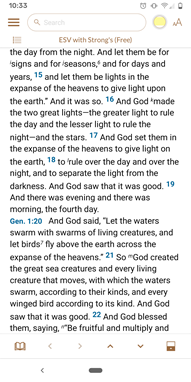

The Main View display area is expanded by tapping anywhere in the Main View window.

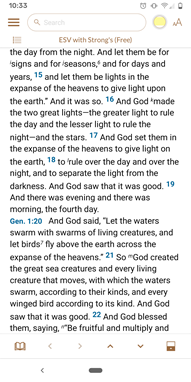
- Flick to scroll through and read the displayed module
 Any Bible text, or other single tool that can be read in Accordance, including reference texts and articles; may also be referred to as content or resource.
Any Bible text, or other single tool that can be read in Accordance, including reference texts and articles; may also be referred to as content or resource. - An additional pane is displayed by tapping the Split Vertical button (
 ).
). - If an additional pane is displayed, the separating bar also appears, with icons affecting display in the additional pane.
- The secondary pane can be resized by dragging the pane divider.
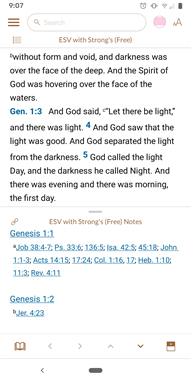
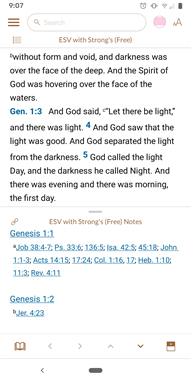
- Overflow button (
 ): Tap to view
): Tap to view As in Main View, Library View, etc.; relates to any display that takes up the full screen, regardless the device. Easy Install, Accordance Store, Help and About.
As in Main View, Library View, etc.; relates to any display that takes up the full screen, regardless the device. Easy Install, Accordance Store, Help and About. - Library button (
 ): Tap to view
): Tap to view As in Main View, Library View, etc.; relates to any display that takes up the full screen, regardless the device. your Library.
As in Main View, Library View, etc.; relates to any display that takes up the full screen, regardless the device. your Library. - Search Entry box (
 ): Tap to perform a search.
): Tap to perform a search. - Close Search button (
 ): After performing a search, this button appears on the top left. Tap to return to the Main View.
): After performing a search, this button appears on the top left. Tap to return to the Main View. - Active Highlights button (
 ): Tap to select highlight styles.
): Tap to select highlight styles. - Quick Settings button (
 ): Tap to view
): Tap to view As in Main View, Library View, etc.; relates to any display that takes up the full screen, regardless the device. additional settings for the open Text
As in Main View, Library View, etc.; relates to any display that takes up the full screen, regardless the device. additional settings for the open Text When capitalized, refers to a primary source in the Accordance Library or Tool
When capitalized, refers to a primary source in the Accordance Library or Tool When capitalized, refers to a secondary source in the Accordance Library.
When capitalized, refers to a secondary source in the Accordance Library. - Table of Contents (TOC
 table of contents) button (
table of contents) button ( ): Tap to navigate to a specific book, chapter, and verse.
): Tap to navigate to a specific book, chapter, and verse. - Text
 When capitalized, refers to a primary source in the Accordance Library Selector (for example:
When capitalized, refers to a primary source in the Accordance Library Selector (for example:  ): Tap to open and select a list of available Text
): Tap to open and select a list of available Text When capitalized, refers to a primary source in the Accordance Library modules. This item also displays the abbreviated title of the current module
When capitalized, refers to a primary source in the Accordance Library modules. This item also displays the abbreviated title of the current module Any Bible text, or other single tool that can be read in Accordance, including reference texts and articles; may also be referred to as content or resource.
Any Bible text, or other single tool that can be read in Accordance, including reference texts and articles; may also be referred to as content or resource. - Split Vertical button (Text
 When capitalized, refers to a primary source in the Accordance Library modules only): Tap to open (
When capitalized, refers to a primary source in the Accordance Library modules only): Tap to open ( )/close (
)/close ( ) an additional pane. Orientation of the pane depends on the orientation of your device.
) an additional pane. Orientation of the pane depends on the orientation of your device.
The Additional Pane bar is displayed above the pane when an Additional Pane is open.
-
Linked (
 )/Unlinked (
)/Unlinked ( ): Tap to unlink or link the bottom pane from the top pane (vertical display) or the right pane from the left pane (horizontal display).
): Tap to unlink or link the bottom pane from the top pane (vertical display) or the right pane from the left pane (horizontal display).Note: When the panes are unlinked (
 ), the TOC
), the TOC table of contents button (
table of contents button ( ) appears in the additional pane as well.
) appears in the additional pane as well. - Module Selector (for example:
 ): Displays the abbreviated name of the currently displayed module
): Displays the abbreviated name of the currently displayed module Any Bible text, or other single tool that can be read in Accordance, including reference texts and articles; may also be referred to as content or resource. Tap to switch to a different module
Any Bible text, or other single tool that can be read in Accordance, including reference texts and articles; may also be referred to as content or resource. Tap to switch to a different module Any Bible text, or other single tool that can be read in Accordance, including reference texts and articles; may also be referred to as content or resource.
Any Bible text, or other single tool that can be read in Accordance, including reference texts and articles; may also be referred to as content or resource. - Text
 When capitalized, refers to a primary source in the Accordance Library/Tool
When capitalized, refers to a primary source in the Accordance Library/Tool When capitalized, refers to a secondary source in the Accordance Library button: Tap to select a Text
When capitalized, refers to a secondary source in the Accordance Library button: Tap to select a Text When capitalized, refers to a primary source in the Accordance Library or Reference Tool
When capitalized, refers to a primary source in the Accordance Library or Reference Tool When capitalized, refers to a secondary source in the Accordance Library (
When capitalized, refers to a secondary source in the Accordance Library (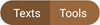 ).
). - Horizontal/Vertical Pane: Tap
 or
or  to have a horizontal or vertical additional pane, respectively. The pane maintains the selected orientation when rotated and when the contents of the pane are changed.
to have a horizontal or vertical additional pane, respectively. The pane maintains the selected orientation when rotated and when the contents of the pane are changed.
The Navigation Bar Controls are displayed by tapping anywhere in the Main View.
- Navigate buttons (

 ): Functionality depends on whether or not a search has been performed.
): Functionality depends on whether or not a search has been performed.
- No search performed (Text
 When capitalized, refers to a primary source in the Accordance Library modules): Tap to go to the next or previous chapter.
When capitalized, refers to a primary source in the Accordance Library modules): Tap to go to the next or previous chapter. - No search performed (Tool
 When capitalized, refers to a secondary source in the Accordance Library modules): Tap to go back and forth between headings in the module
When capitalized, refers to a secondary source in the Accordance Library modules): Tap to go back and forth between headings in the module Any Bible text, or other single tool that can be read in Accordance, including reference texts and articles; may also be referred to as content or resource.
Any Bible text, or other single tool that can be read in Accordance, including reference texts and articles; may also be referred to as content or resource. - After a Tool
 When capitalized, refers to a secondary source in the Accordance Library or Text
When capitalized, refers to a secondary source in the Accordance Library or Text When capitalized, refers to a primary source in the Accordance Library search with context set to All: Tap to jump to the next or previous hit.
When capitalized, refers to a primary source in the Accordance Library search with context set to All: Tap to jump to the next or previous hit. - Close Navigation Bar button(
 ): Tap to close the Navigation Bar.
): Tap to close the Navigation Bar.
-
Tap Split Vertical (
 ) to open an additional pane.
) to open an additional pane. - Text
 When capitalized, refers to a primary source in the Accordance Library/Tool
When capitalized, refers to a primary source in the Accordance Library/Tool When capitalized, refers to a secondary source in the Accordance Library button: Tap to select a Text
When capitalized, refers to a secondary source in the Accordance Library button: Tap to select a Text When capitalized, refers to a primary source in the Accordance Library or Reference Tool
When capitalized, refers to a primary source in the Accordance Library or Reference Tool When capitalized, refers to a secondary source in the Accordance Library (
When capitalized, refers to a secondary source in the Accordance Library (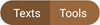 ).
). - Tap the module
 Any Bible text, or other single tool that can be read in Accordance, including reference texts and articles; may also be referred to as content or resource title at the top of the pane to switch to a different module
Any Bible text, or other single tool that can be read in Accordance, including reference texts and articles; may also be referred to as content or resource title at the top of the pane to switch to a different module Any Bible text, or other single tool that can be read in Accordance, including reference texts and articles; may also be referred to as content or resource.
Any Bible text, or other single tool that can be read in Accordance, including reference texts and articles; may also be referred to as content or resource. - To close the pane, tap Close Pane (
 ).
).