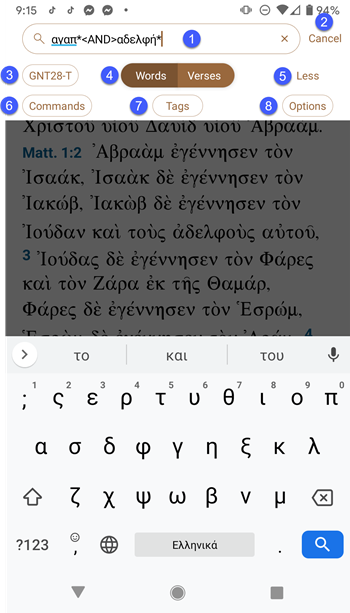Search View
A Text![]() When capitalized, refers to a primary source in the Accordance Library or Tool
When capitalized, refers to a primary source in the Accordance Library or Tool![]() When capitalized, refers to a secondary source in the Accordance Library module
When capitalized, refers to a secondary source in the Accordance Library module![]() Any Bible text, or other single tool that can be read in Accordance, including reference texts and articles; may also be referred to as content or resource initially opens in Main View for general reading. Tap the Search button (
Any Bible text, or other single tool that can be read in Accordance, including reference texts and articles; may also be referred to as content or resource initially opens in Main View for general reading. Tap the Search button (![]() ) to go to Search View. An example of Search View with an entry in the Search Entry box is shown below.
) to go to Search View. An example of Search View with an entry in the Search Entry box is shown below.
See the Related Topics below for details on performing a search.
The Top Search Items Area
The following items are found in the top area of Search View:
- Search Entry box: Used to enter your search criteria.
- Cancel: Tap to leave Search View and return to the previous display.
- Module Items Selector: Opens a pop-up
 A screen element that pops up after a tap somewhere on the screen. NOTE: A pop-up may take up the entire screen when viewed on a mobile device. list of available modules that can be searched. Tap the desired module
A screen element that pops up after a tap somewhere on the screen. NOTE: A pop-up may take up the entire screen when viewed on a mobile device. list of available modules that can be searched. Tap the desired module Any Bible text, or other single tool that can be read in Accordance, including reference texts and articles; may also be referred to as content or resource to search it.
Any Bible text, or other single tool that can be read in Accordance, including reference texts and articles; may also be referred to as content or resource to search it. - Search Type button(s): Used to select the type of search. For Texts, the available items are Words or Verses. For Tools, this is a single button that you tap to display all available search types for that module
 Any Bible text, or other single tool that can be read in Accordance, including reference texts and articles; may also be referred to as content or resource (for example, Reference Title, Scripture, Transliteration).
Any Bible text, or other single tool that can be read in Accordance, including reference texts and articles; may also be referred to as content or resource (for example, Reference Title, Scripture, Transliteration). - More/Less button: Tap More to display additional options. Tap Less to hide the additional options.
- Commands button: Tap to enter a search command to further define specific search criteria. Available items depend on the module
 Any Bible text, or other single tool that can be read in Accordance, including reference texts and articles; may also be referred to as content or resource being searched.
Any Bible text, or other single tool that can be read in Accordance, including reference texts and articles; may also be referred to as content or resource being searched. - Tags button (Grammatically-tagged Text
 When capitalized, refers to a primary source in the Accordance Library modules only): Tap to enter a command to find grammatically tagged text for a particular form of a word.
When capitalized, refers to a primary source in the Accordance Library modules only): Tap to enter a command to find grammatically tagged text for a particular form of a word. - Options button: Tap to select items that limit the search results. Available items depend on the module
 Any Bible text, or other single tool that can be read in Accordance, including reference texts and articles; may also be referred to as content or resource being searched.
Any Bible text, or other single tool that can be read in Accordance, including reference texts and articles; may also be referred to as content or resource being searched.
Hint: After performing the search, the close button ( ) appears in the top toolbar. After performing a search, tap it to return to the Main View with the top displayed search hit displayed.
) appears in the top toolbar. After performing a search, tap it to return to the Main View with the top displayed search hit displayed.
The Keyboard and Search Command
Use the keyboard for entering your search criteria. When done, tap the Search button ( ) on the keyboard. Tap the Globe button (
) on the keyboard. Tap the Globe button ( ) to access international keyboards installed on your device (for entering Greek or Hebrew letters).
) to access international keyboards installed on your device (for entering Greek or Hebrew letters).