Add Accordance to the Today View
Accordance for iOS can be added to the Today View on any of your iOS devices. Doing so will add a Daily Reading and up to two rows of recently accessed resources to the Today View on your device. Tapping on the Text or Tool cover image will open the module to its most recent location.
NOTE: Tapping the disclosure arrow (
To add Accordance for iOS to the Today View:
- Swipe right from the left edge of the Home screen or the Lock screen.
- Scroll to the bottom of the screen and tap the Edit button.
- The Edit button opens a screen where you can choose the apps to add to the Today View. Select “Accordance” to add it to the screen. The next time you access the Today View, Accordance for iOS is added, as shown below.
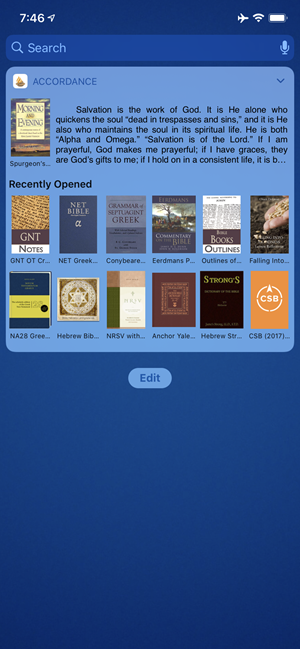
To change the default Daily Reading at the top of the Accordance Today View widget:
- Launch Accordance for iOS and tap on the Library (
 ) button at the bottom of the screen.
) button at the bottom of the screen. - Tap Tools to open the Tools category.
- Tap Devotionals to open the Devotionals category.
- Tap Edit (top right) to switch to edit mode. Icons appear to the right and left of the module names.
- Tap and hold the List button (
) to the right of a module to drag it to the top position in the Devotionals category.
NOTE: If a Daily Reading resource is not installed, then the Today View widget will display a link to Easy Install.