Dark Mode
Dark Mode, available in macOS Mojave or later, is a dramatic new look that's easy on your eyes and helps you focus on your work. Accordance 13 supports Dark Mode, and is easily configurable to automatically adjust to system-wide Dark Mode settings.
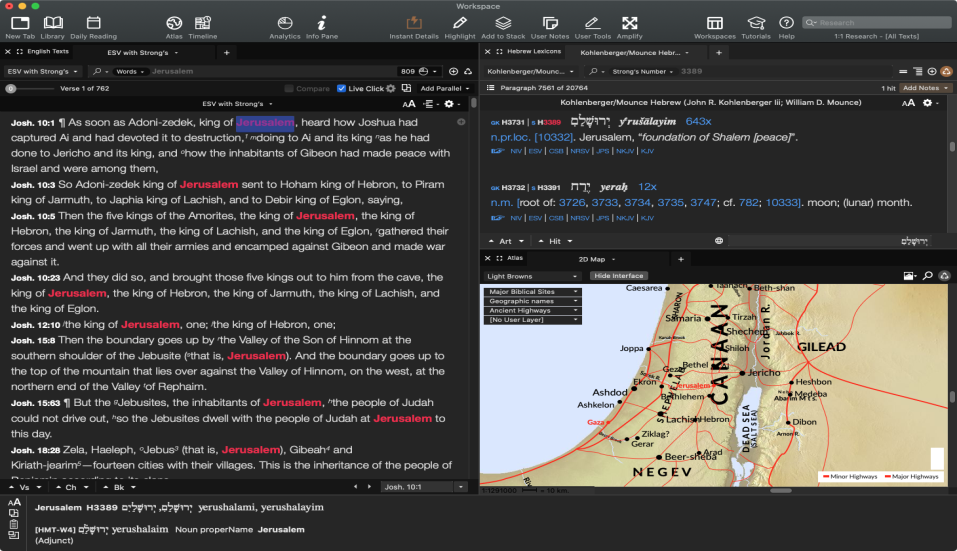
Enabling macOS system Dark Mode
- From the Apple menu, click System Preferences.
- Click General, then select one of the Appearance options at the top of the window:
- Light: Use the light appearance.
- Dark: Use the dark appearance.
- Auto: (available in macOS Catalina): Automatically use the light appearance during the day, and the dark appearance at night.
Enabling Dark Mode in Accordance
- Open the Accordance Preferences by clicking Preferences in Accordance menu.
- Click Appearance in the list of the Preferences dialog box. The Appearance settings area is displayed.
- Select one of two options:
- Automatically adjust to system dark mode: When selected, Accordance will use the macOS system settings to enable the "Dark" theme in Accordance.
- "Dark Theme" (in the "General Theme" drop-down list): When selected, Accordance will use Dark Mode regardless of the system settings.
|
|
Note Selecting either 1) "Dark Theme" from the "General Theme" menu or 2) "Automatically adjust to system dark mode" will require Accordance to restart. |
Dark Mode and custom settings
Dark Mode in Texts and Tools:
- If you have set the Text or Tool Display settings to "Default," Accordance will automatically update the display to recognize the Dark Mode settings.
- If you select any theme other than "Default," or customize the appearance of Texts or Tools in any way, Accordance does not alter your customizations when shifting into Dark Mode.
Dark Mode in User Notes:
- If "Standardize Text Display" is selected in the User Notes Display settings, Accordance will automatically update User Notes to recognize the Dark Mode settings, regardless of which theme is selected.
- If "Standardize Text Display" is not selected, black text colors will be updated to match the Dark Mode theme, but only if the background is set to white. If the background is set to any other color, the user-defined custom colors are retained.