Add and Remove Verses to a Reference List
There are three ways of adding verses to a Reference List. Once added, you can also delete them. Each of these tasks are detailed below.
|
|
Note Reference Lists can be generated from any Text, regardless of whether the verses are from a biblical or non-biblical corpus |
- Select the verses in any Text pane.
- On the Selection menu, choose Add Selection To>XXXX (XXXX is the Reference List to which you want to save the verses). The marked verses are added to the Reference List.
|
|
Note If more than one Reference List tab is open, they are numbered sequentially, as shown in the picture. Be sure to name the tab (Windows>Tabs & Zones>Set Active Tab Name) so that it is listed on the submenus. |
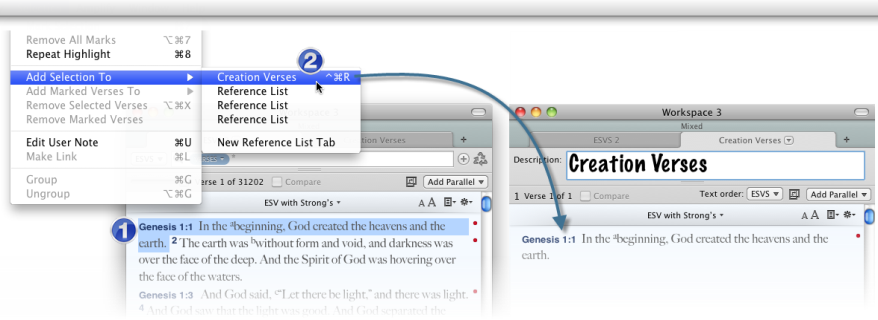
- Select the verses in any Text pane.
- Press Ctrl+
 +R. The verses are added to the top-most item in the Add Selection To submenu.
+R. The verses are added to the top-most item in the Add Selection To submenu.
- Select the verse(s) in any Text pane.
- On the Select menu, choose Mark Selection. A bookmark is added to the verse.
- On the Select menu, choose Add Marked Verses To>XXX (where XXX is the name of the Reference List). The marked verses are added to the Reference List.
You can delete verses from a Reference List by either selecting the verses, or by bookmarking them.
- Select or bookmark the verses you want to delete.
- On the Select menu, choose one of the following:
- Remove Selected Verses, for selected verses.
- Remove Marked Verses, for bookmarked verses.
The selected or bookmarked verses are removed from the Reference List.