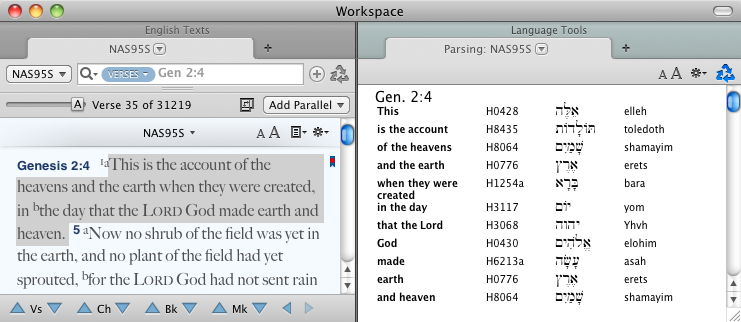Example: Parse a Text Selection
The Instant Details displays additional information about any word in a text with Strong's numbers, or any word in a grammatically tagged Greek or Hebrew text. However, sometimes this information is wanted for more than simply one word.
By amplifying a text selection to Parse you can view all this information in one spot for each selected word.
- Select several words in a text. For example, select all the words in Genesis 2:4 of the NAS95S.
- On Amplify
 To select words or a reference and search for the selection in the text or tool of your choice. You can select the resource in the Library or Amplify menus. A triple-click is a shortcut which amplifies to the top tool of the relevant category. menu, click Language>Parsing. A Parsing tab opens displaying the Key Number and Hebrew equivalent of every selected word.
To select words or a reference and search for the selection in the text or tool of your choice. You can select the resource in the Library or Amplify menus. A triple-click is a shortcut which amplifies to the top tool of the relevant category. menu, click Language>Parsing. A Parsing tab opens displaying the Key Number and Hebrew equivalent of every selected word. - Had you selected text in a pane containing a grammatically tagged Greek or Hebrew text, the parsing tab would have displayed the lexical form
 The canonical (dictionary) form of a word, parsing information, and definition of every selected word.
The canonical (dictionary) form of a word, parsing information, and definition of every selected word. - You can quickly access the Parse command via the Workspace toolbar; simply add the Parsing (
 ) or Language (
) or Language ( ) buttons to it.
) buttons to it.