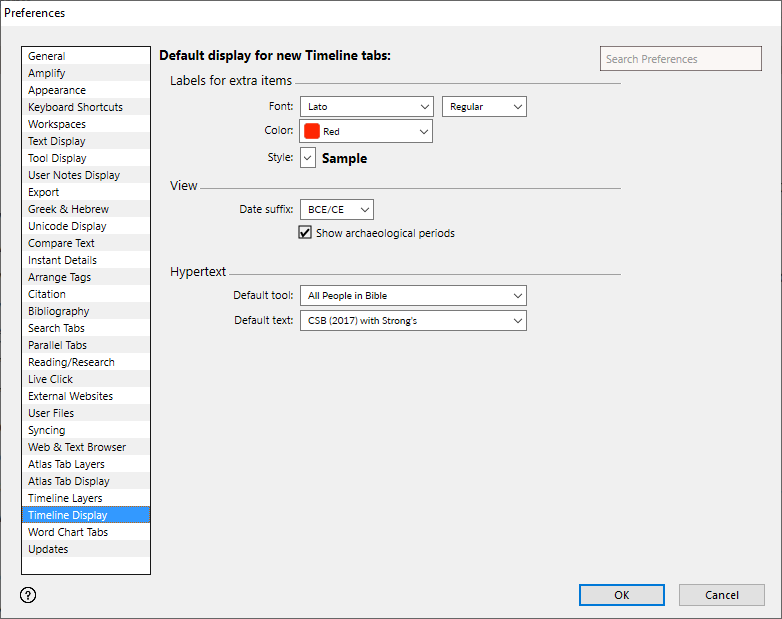Preferences: Timeline Display
|
|
Note This item is available only if the Timeline package is installed. |
Prerequisites for use: None; this dialog box can be opened at any time.
Use: Used to set the default display whenever a new Timeline tab is opened.
Open: Click Timeline Display in the list of the Preferences dialog box. The Timeline Display area is displayed (labeled "Default display for new Timeline tabs").
Options in the Timeline Display Area of the Preferences Dialog Box
|
|
Note These options are identical to those set via the Set Timeline Display dialog box. However, settings from here affect future display of ALL Timeline tabs and not just the active |
Labels for extra items Area: Options in this area affect the appearance of labels displayed on the Timeline when clicking Find or amplifying to the Timeline from another module![]() Any Bible text, or other single tool that can be read in Accordance, including reference texts and articles; may also be referred to as content or resource.
Any Bible text, or other single tool that can be read in Accordance, including reference texts and articles; may also be referred to as content or resource.
- Font, Color, and Style Pop-up Menus: Choose from any font available on your system (unless the text is Greek or Hebrew), along with a range of colors and sizes.
- The word Sample is displayed in the Style currently selected.
View Area: Options in this area affect how data is displayed on the Timeline.
- Date suffix Pop-up Menu: Sets the display of dates in the Details area of the Timeline tab, and in any Timeline Data tab derived from the main Timeline tab. The Default setting is None. You can choose BC/AD or BCE/CE.
- Show archaeological periods: When selected, displays the archeological periods in the left border of the Timeline.
Hypertext Area: These options set the tool or text opened when amplifying from the Timeline.
- Default tool Pop-up Menu: Choose the English tool that opens when you double-click a place name on the Timeline.
- Default text Pop-up Menu: Choose the Bible text that opens when you click a reference in the Details area of the Timeline tab.