Preferences: Bibliography
|
|
Note The preferences in this section refer only to the formatting of bibliographic content when creating a citation from a Tool module |
Prerequisites for use: None; this dialog box can be opened at any time.
Use: Used to define the format of both text and bibliographic references when copied as a citation from a Tool module via the Edit menu (Copy As), the shortcut menu![]() Also known as a contextual menu, acessed by right-clicking (or pressing Ctrl+Click, Mac only) over a screen element (Copy As>Citation)
Also known as a contextual menu, acessed by right-clicking (or pressing Ctrl+Click, Mac only) over a screen element (Copy As>Citation)
Open: Click Bibliography in the list of the Preferences dialog box. The Bibliography area is displayed (labeled "Bibliography tool citation settings").
|
|
Note The Bibliography preferences are designed to follow as closely as possible the standards detailed in The SBL Handbook of Style for Biblical Studies and Related Disciplines Second Edition (2014), and Kate L. Turabian, A Manual for Writers of Research Papers, Theses, and Dissertations 8th Edition (2013). However, they are not intended to replace citation management apps, nor the need to proof bibliographic information prior to submission for academic purposes. In addition, some resources are too difficult to cite accurately without manual interaction, e.g. The Context of Scripture [an source book of ancient texts], Studies in the Dead Sea Scrolls, book reviews in journal articles and possibly others. In some of these cases (such as book reviews in journal articles), the author's name is included in the citation, but the formatting will not follow SBL or Turabian guidelines. |
Options in the Bibliography Area of the Preferences Dialog Box
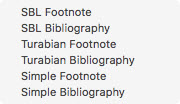 Format Pop-up Menu: Used to set the style of bibliographic information for the citation. Choose one of the following:
Format Pop-up Menu: Used to set the style of bibliographic information for the citation. Choose one of the following:
- SBL Footnote: The style that is recommended by the SBL Handbook for footnotes.
-
SBL Bibliography: The style that is recommended by the SBL Handbook for inclusion in a bibliography or list of cited works.
- Turabian Footnote: The style that is recommended by Turabian for footnotes.
-
Turabian Bibliography: The style that is recommended by Turabian for inclusion in a Bibliography or Works Cited.
- Simple Footnote: A simple style that includes only the name of the work in the footnote.
-
Simple Bibliography: A simple style that includes only the name of the work in a Bibliography or Works Cited.
Content Markers Boxes (optional): Enter the markers to appear before and after the body of the citation. A single character is normally entered, but up to seven are accepted.
Citation Markers Boxes (optional): Enter the markers to appear before and after the bibliographic information.
Insert citation as footnote: When selected, bibliographic information is copied to the clipboard which can then be pasted into a word processing document and automatically inserted as a footnote. Normally this should be used with a Footnote style in the Format pop-up menu.
|
|
Note This feature works in most word processors. If left unchecked, the bibliographic information is pasted below the citation. If it is checked but not supported by the destination application, the footnote is not pasted at all. The Greek and Hebrew export |
Hide superscripts: When selected, displays text without the super-scripted numbers and letters that refer to footnotes.
Scale content font size to: When selected, text size is set according to the Font Size pop-up menu. This ignores the display of font sizes, and prints the English text in the selected size, with other languages resized proportionally.
Include 'accord://' location URL: When selected, creates a URL link to the search location in Accordance.
- When copying as a citation a Tool, the Location URL is embedded in the title of the work cited.
In summary, the Bibliography preferences determine the way in which Accordance will handle text copied from a Tool. The following chart indicates how text will be pasted into a word processor when either Copy as Citation or Copy as Bibliography is selected from either the Edit menu or by right-clicking and selecting the appropriate item from the pop-up menu.
| Text Selection Copied | Bibliographic Data Added to Text Body | Bibliographic Data Added as Footnote | |
|---|---|---|---|
| Copy as Citation (Footnote on) | Yes (both selected text and bibliography are copied) |
No (But the bibliographic data is added as a footnote in compatible word processors) |
Yes (But only in compatible word processors) |
|
Copy as Citation (Footnote off) |
Yes (both selected text and bibliography are copied) |
Yes |
No |
| Copy as Bibliography (Footnote on) | No (only bibliographic information is copied) |
No (But the bibliographic data is added as a footnote in compatible word processors) |
Yes (But only in compatible word processors) |
| Copy as Bibliography (Footnote off) | No (only bibliographic information is copied) |
Yes |
No |







