The Timeline Data Tab
The Timeline Data tab displays a report on all items displayed for a defined period of time.
There are two ways to open a Timeline Data tab:
- Using the Time Scale:
- Place the cursor over the time scale (top of Timeline tab) until it changes to a magnifying glass.

-
Click the time scale, or click-and-drag to select a section of the time scale. A new zone opens with a Timeline Data tab, displaying a report on all items for that period of time.
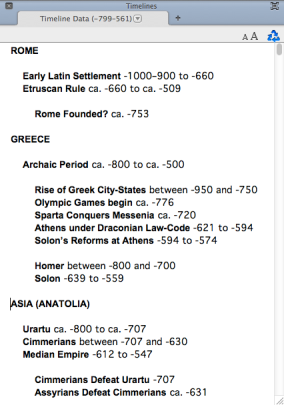
- Click the Timeline Resource button (
 ) in a Timeline item popover:
) in a Timeline item popover:
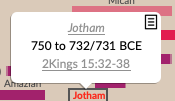
- The report appears in a recyclable Timeline Data tab with the date period in the title.
- Items are displayed by region and political period, then organized alphabetically within each item class. Only regions and items currently showing in the Timeline appear in the data.
- Each item is followed by the same information displayed in the details area of the Timeline tab. Links do not appear in the Timeline Data tab, but you can select a name or verse reference and amplify
 To select words or a reference and search for the selection in the text or tool of your choice. You can select the resource in the Library or Amplify menus. A triple-click is a shortcut which amplifies to the top tool of the relevant category. to any Text or Tool via the Library or Amplify
To select words or a reference and search for the selection in the text or tool of your choice. You can select the resource in the Library or Amplify menus. A triple-click is a shortcut which amplifies to the top tool of the relevant category. to any Text or Tool via the Library or Amplify To select words or a reference and search for the selection in the text or tool of your choice. You can select the resource in the Library or Amplify menus. A triple-click is a shortcut which amplifies to the top tool of the relevant category. menu, or to the Map or Timeline.
To select words or a reference and search for the selection in the text or tool of your choice. You can select the resource in the Library or Amplify menus. A triple-click is a shortcut which amplifies to the top tool of the relevant category. menu, or to the Map or Timeline. - The display of the dates and fonts are those currently used in the Timeline tab. Use the font size buttons (
 ) to quickly adjust the display between small, medium and large.
) to quickly adjust the display between small, medium and large.