The INTER Connecting Item
The contents of INTER connecting items are defined in the same way as an element column. You can use any of the LEX, INFLECT, part of speech, and PLACE items, as well as NOT.
- A positive INTER item specifies which words can intervene between connected elements, though these words need not necessarily be present.
- A negative INTER item allows any words to intervene except those specified in the item.
Negative Column Vs Negative INTER: Similarities and DifferencesNegative Column Vs Negative INTER: Similarities and Differences
It is important to differentiate between a negative INTER vs. a negative column, as they bear certain similarities and differences.
- Both a negative INTER and a negative column are defined by the element items they contain; they require the defined element not to be present in the construct.
- The negative INTER can be placed between any two columns (even non-adjacent ones) to prohibit an element from appearing at any point beneath it. However, the negative column must be placed before or after the construct, or between specific element columns; this allows use with the AGREE connecting item.
- The negative column allows WITHIN and AGREE constraints connecting to one adjacent positive column; whereas other connecting items cannot connect to an INTER.
Greek Example: INTER and WITHINGreek Example: INTER and WITHIN
Goal: To find some examples of εν τω followed by an infinitive. You know that δε is often found before the article in this construction.
- Drag the LEX element item to the first column and enter εν.
-
Drag the INFLECT element item to the second column and enter τω.
You could also define this element as a neuter, dative, singular article.
- Drag the Verb item to the third column. The Tag details dialog box appears.
- In the Tag details dialog box set the Mood to infinitive and click OK.
- Drag the INTER connecting item above the first two columns.
- Drag the LEX element item into the INTER item and enter δε.
- Drag the WITHIN connecting item above the second and third columns. The Set Limit for word proximity dialog box appears.
-
In the first box of the dialog box, enter 1 and click OK. This limits the search to adjacent words.
The construct should appear as shown below.
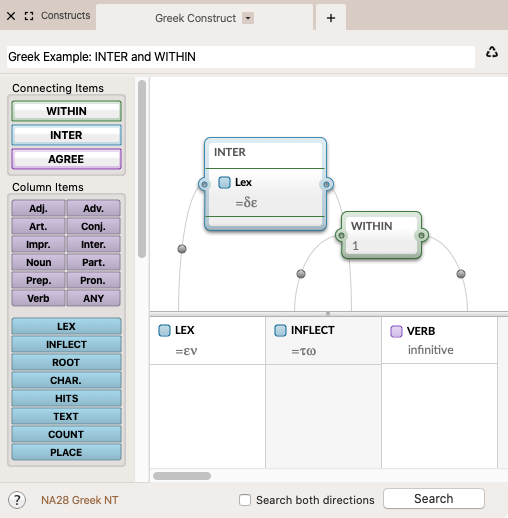
- Make sure the Construct tab is linked to the Search tab
 The core tab used to search Bible texts, it consists of a search entry area and a search results area, and click Search in either tab to perform the search.
The core tab used to search Bible texts, it consists of a search entry area and a search results area, and click Search in either tab to perform the search.
Hebrew Example: INTER and WITHINHebrew Example: INTER and WITHIN
Goal: To find examples of participles preceded by הנה (behold). You know that הנה is often followed by a suffix or a pronoun.
- Drag the LEX element item to the first column and enter הנה.
- Drag the Verb item to the second column. The Tag details dialog box appears.
- In the Tag details dialog box set the Aspect to participle and click OK.
- Drag the WITHIN connecting item above the first and second columns. The Set Limit for word proximity dialog box appears.
- In the first box of the dialog box, enter 3 and click OK. This limits the search to within three words.
- Drag the INTER connecting item above the WITHIN item.
- Drag the Pronoun element into the INTER item. The Tag details dialog box appears.
- In the Tab details dialog box, choose independent.
- Drag the Suffix element into the INTER item (under the Pronoun element). The Tag details dialog box appears.
- Click OK in the Tag details dialog box to close it without adding any details.
- This construct finds only independent pronouns and suffixes that intervene between הנה and the participle; no more than two words can intervene between הנה and the participle.
-
The construct should appear as shown below:
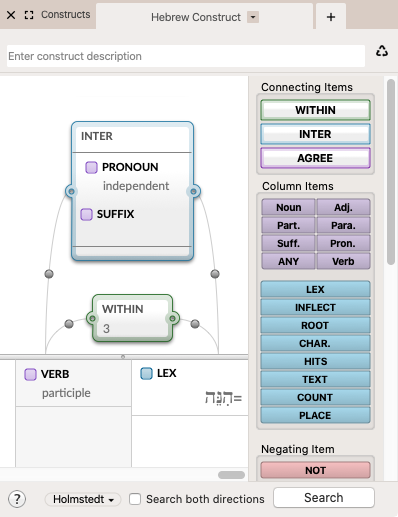
- Make sure the Construct tab is linked to the Search tab, and click Search in either tab to perform the search.