Amplify To and From the Timeline
You can amplify![]() To select words or a reference and search for the selection in the text or tool of your choice. You can select the resource in the Library or Amplify menus. A triple-click is a shortcut which amplifies to the top tool of the relevant category. to and from a timeline, as well as from the displayed details and the Timeline Data tab.
To select words or a reference and search for the selection in the text or tool of your choice. You can select the resource in the Library or Amplify menus. A triple-click is a shortcut which amplifies to the top tool of the relevant category. to and from a timeline, as well as from the displayed details and the Timeline Data tab.
Amplify to the TimelineAmplify to the Timeline
To find a name on the Timeline by amplifying from a Bible text or one of the tools:
- Select the name in the Bible text or a tool (for example, David).
- Click Timeline (
 ) in the Library. A new Timeline tab opens displaying that name.
) in the Library. A new Timeline tab opens displaying that name. - You can also use the Amplify
 To select words or a reference and search for the selection in the text or tool of your choice. You can select the resource in the Library or Amplify menus. A triple-click is a shortcut which amplifies to the top tool of the relevant category. menu (Amplify>Timeline or the shortcut menu
To select words or a reference and search for the selection in the text or tool of your choice. You can select the resource in the Library or Amplify menus. A triple-click is a shortcut which amplifies to the top tool of the relevant category. menu (Amplify>Timeline or the shortcut menu Also known as a contextual menu, acessed by right-clicking (or pressing Ctrl+Click, Mac only) over a screen element (right-click, Lookup>Timeline).
Also known as a contextual menu, acessed by right-clicking (or pressing Ctrl+Click, Mac only) over a screen element (right-click, Lookup>Timeline). - Click the recycle symbol (
 ) to reuse the same tab to amplify to a different Timeline. This way you can display a series of names from the Text or Tool in the same Timeline tab.
) to reuse the same tab to amplify to a different Timeline. This way you can display a series of names from the Text or Tool in the same Timeline tab. - If the name occurs in more than one place on the Timeline, all names are displayed. Click Find in the Timeline tab to find a specific item by looking at the qualifiers after duplicate names in the list.
- The Extra Items are displayed and function in the same way as those located using the Find button on the Timeline tab.
Amplify from the TimelineAmplify from the Timeline
You can also select any name on the Timeline, and choose a Bible Text or Tool, or one of the Research options from the toolbar.
- Accordance automatically searches the text(s) or tool(s) for the selected name, and opens a new tab to display the results.
- The tab is recyclable; it is reused if a search is performed in the same module
 Any Bible text, or other single tool that can be read in Accordance, including reference texts and articles; may also be referred to as content or resource.
Any Bible text, or other single tool that can be read in Accordance, including reference texts and articles; may also be referred to as content or resource. - Double-click a name on the Timeline to automatically amplify to the default English dictionary.
The name is searched as it appears on the Timeline, without the numerals and the qualifiers which appear on the Find list. For example, if you select Darius II on the Timeline, you will find any Darius in the text.
Amplify from Timeline DetailsAmplify from Timeline Details
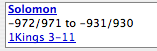 You can amplify from the names and Scripture references in the Timeline details to the default Text or Tool.
You can amplify from the names and Scripture references in the Timeline details to the default Text or Tool.
- Clicking on a name in the details to open the default English tool such as a Bible Dictionary and search for that name.
- When applicable, a Bible reference is displayed under the dates.Click the reference to open (or recycle) a Text tab and display the entire reference in the default Bible text.
- If the reference is not found in the default Bible text a blank tab opens. If a Text tab was already open, nothing changes. You can then select another text from the Text order pop-up menu (if necessary) to display the reference.
- Example: You are looking for more information about Judas Maccabeus on the Timeline. The default English text is KJVS. In the Timeline details, you note a reference to I Macc. 2:42-47, but when you click it, a blank Text tab opens since the book of Maccabees is in the Apocrypha. On the Text Order pop-up menu of the Text tab, change the a Bible with the Apocrypha, for example, the KJVA, then click the reference again in the Timeline Details area. The text of I Macc. 2:42-47 is now displayed in the Text tab.
- To change the default Bible text and English tool, on the Display menu, choose Select Set Timeline Display.