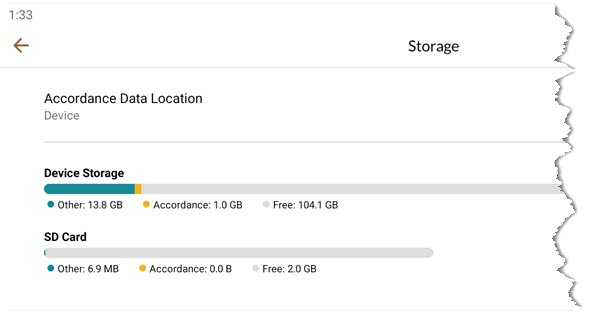SD Card Storage
You can store your entire Accordance library and data on an SD card, if one is available on your device. The "Storage" option is found in the Settings View.
- Tap the Menu button (
 ), or swipe from the left of the screen to open the Navigation Drawer.
), or swipe from the left of the screen to open the Navigation Drawer. - Tap Storage. The Storage pane appears.
The Storage pane displays the following information:
- Accordance Data Location (Indicates whether Accordance library and data is stored on device or SD card).
- Device Storage (Includes a visual overview of current usage).
- SD Card Storage (only displayed if an SD card is installed).
- Tap Accordance Data Location. A dialog is displayed requesting the selection of "Device" or "SD card" as a storage option.
- Tap the desired location option. A notification is displayed indicating that data will be transferred to the selected location.
- Tap one of the following options:
- Tap Transfer to move the data to the selected location. The data transfer begins and a visual overview of the transfer progress is displayed.
- Tap Cancel to cancel the data transfer and return to the Storage screen.
Note: The transfer process can take up to an hour, depending on the size of your Accordance Library and the speed of the SD card. You can close the Transfer screen and use your device during the process. The data transfer will continue to run in the background, and a progress notification will be displayed for the duration of the transfer.
- When the transfer completes successfully, a "Restart app" button is displayed. Tap Restart app to restart Accordance. Accordance is launched with updated storage information in Storage Settings View.