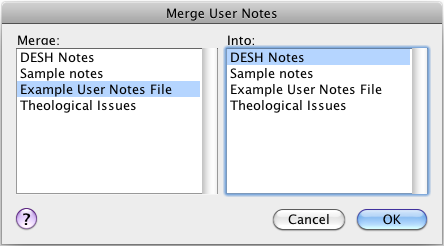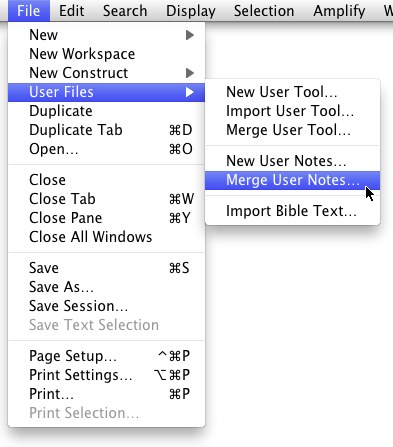Merge User Notes
If you have more than one User Notes files, it may be easier to work with all your notes in one file. Accordance provides you with the ability to merge User Notes files.
- On the File menu, choose User Files>Merge User Notes. The Merge User Notes dialog box appears.
- In the Merge box, select a User Notes file. This is the file from which notes are taken. At the end of the merge, this file is deleted from the Library.
The User Notes file itself is not deleted from its default location in the Documents folder in your home folder Your home folder on the Mac, usually identified by your name.
Your home folder on the Mac, usually identified by your name. - In the Into box, select the target User Notes file, that is, the file that will receive the notes.
- Click OK. A message appears asking you to confirm the action.
- Once the merge is completed, the target User Notes file opens in a User Notes tab and you can view the results.
- The notes are merged in order, by verse.
- If there is more than one note for a verse, each note is preceded by the verse reference.