Concordance
Choose Concordance in an Analytics zone to open a tab displaying the entire search result like a printed concordance. You can select a word in a Concordance tab, and amplify![]() To select words or a reference and search for the selection in the text or tool of your choice. You can select the resource in the Library or Amplify menus. A triple-click is a shortcut which amplifies to the top tool of the relevant category. directly to a Bible Text or Tool, Map or Timeline via the Library. Click on a verse reference to open the verse in a new Tab.
To select words or a reference and search for the selection in the text or tool of your choice. You can select the resource in the Library or Amplify menus. A triple-click is a shortcut which amplifies to the top tool of the relevant category. directly to a Bible Text or Tool, Map or Timeline via the Library. Click on a verse reference to open the verse in a new Tab.
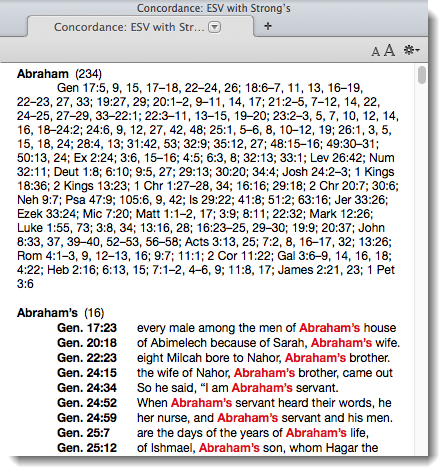
- The tab lists all the hit words
 The verses, words, text, or other information found as the result of a search, followed by the count of each hit.
The verses, words, text, or other information found as the result of a search, followed by the count of each hit. - Below each word is a list of the verse references for each hit throughout the Concordance range, followed by an excerpt of the text before and after each hit.
- Font size buttons: Use to quickly adjust the font size.
You can change the default display of the Concordance.
- Right-click on the Concordance and choose Set Concordance Display. The Set Concordance Display dialog box appears.
- Change the settings as desired. You can choose:
- a concordance of the entire text or only the search range.
- the font size.
- the number of words before and after a hit.
- the thresholds above which excerpts are not displayed.
- other options depending on the type of text.