Preferences: Greek & Hebrew
Prerequisites for use: None; this dialog box can be opened at any time.
Use: The Greek & Hebrew preferences set the defaults for use of the original languages.
Open: Click Greek & Hebrew in the list of the Preferences dialog box. The Greek and Hebrew area is displayed.
Options in the Greek and Hebrew Area of the Preferences Dialog Box
Greek and Hebrew entry Area: Options in this area affect keyboard entry of Greek and Hebrew text.
- Automatic final letter: When selected, alters the form of certain Greek and Hebrew letters depending on their position in the word.
- As you enter the word, the final form, for example of the Greek sigma or the Hebrew mem, appears. But if this letter is followed by another letter, the previous letter reverts to the regular form.
- In Syriac the correct form (standalone, beginning, middle, or ending) is used automatically.
- Automatic diacritical marks: Affects the various overstrike characters—accents and breathing marks and their combinations in Helena (Greek), and vowel points and other marks in Yehudit (Hebrew).
- When selected, you can enter any of the overstrike positions of the specific accent or mark, and Accordance will put the character or the combination with the correct amount of overstrike for the previous or following letter.
- This option also applies to the diacritical marks in the following Accordance fonts: Sylvanus, Peshitta, and Rosetta.
- Use Israeli keyboard layout for Hebrew: When selected, converts keyboard entry to the layout used by Nisus, Israeli, and other Hebrew right-to-left systems. Text can then be entered as in a Hebrew right-to-left word processor.
- Use Greek Polytonic keyboard layout: When selected, converts keyboard entry to a modern Greek keyboard layout for Helena (not Sylvanus Uncial).
Accent characters use the modern Greek keyboard layout character positions, but, like the Accordance overstrike accents, they are typed after rather than before the vowel. The iota subscript is entered with Opt+i followed by “i”.
Hebrew Searching Area: Options in this area relate to Hebrew searches.
- Verb Aspect Labels: Choose either Traditional terms or Modern (QTL) terms.
- Traditional Terms: Choose this item to search and display based on the standard terminology (Perfect, Imperfect, and Waw Consecutive ).
- Modern (QTL) terms: Choose this item to change the Aspect (tense) of the Hebrew verb from Perfect, Imperfect, and Waw Consecutive to the newer terms shown below (qatal, yiqtol, and wayyiqtol, respectively).
- Switch to Literal Search pop-up menu: This item provides three options for how Hebrew searches are handled.
- Never: When selected, no message appears, and you must do one of the following:
-
Ask (default): When selected, a message appears advising that the Hebrew text in the Search Entry box cannot be found and asking if you want to switch to a Literal search. Click Search to continue with a Literal search. Click Cancel to change the text in the Search Entry box.
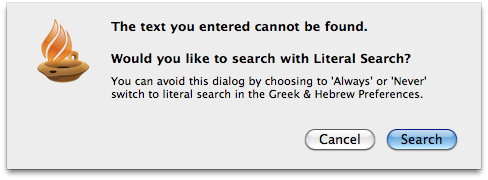
- Always: When selected, if the Hebrew text in the Search Entry box cannot be found, a Literal search is automatically run.
- Change the entry in the Search Entry box.
- Switch to a Literal search via the Search Options pop-up menu (
 ).
).
Syntax Searching Area: Options in this area relate to the selected language database.
- Hebrew Database: Opens a pop-up menu for choosing between the Holmstedt or ETCBC Hebrew syntax
 The analysis of the function of each word in a clause or phrase databases.
The analysis of the function of each word in a clause or phrase databases. - Default clause/phrase depth: Opens a pop-up menu for choosing the default depth of clause and phrase items in a construct. You can choose any number from 0 to 9.
- Allow hits within sub-clauses: If this option is selected, elements in other clauses will not be included in the search. If the clause depth is set to 0, this setting is ignored.
- Default phrase structure: Select One segment, All Segments, or Contiguous.
- One segment: If selected, the search considers only one segment of a split phrase, such as a predicate.
- All segments: If selected, the search considers all segments of a split phrase such, as a predicate. This item does not find embedded phrases on the same level, such as a subject with parts of a predicate on both sides.
- Contiguous: If selected, the search considers only contiguous phrases.
Amplified Construct Area: Options in this area relate to a search created by amplifying to a Construct.
- Inflected Form: When selected, includes the Inflected form when amplifying to a construct from a grammatically tagged Text.
- Lexical Form: When selected, includes the Lexical form when amplifying to a construct from a grammatically tagged Text.
- Grammatical details: When selected, includes the grammatical details when amplifying to a construct from a grammatically tagged Text.
- WITHIN modifier When selected, includes the WITHIN modifier when amplifying to a construct from a grammatically tagged Text.
- Word-level Syntax: When selected, includes word-level Syntax when amplifying to a construct from a grammatically tagged Text.
Analytics Graph Area: Options in this area relate to the selection of Analytics Graph details.

