Work with Region Layers
Multiple Layers
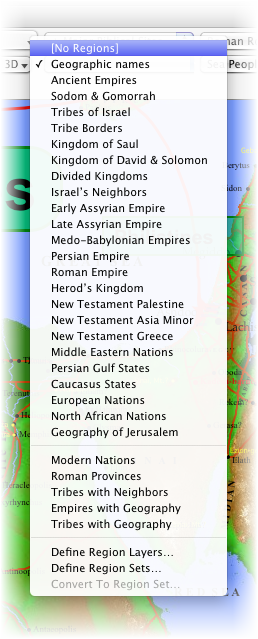 Like the Site Layers, more than one Region Layer or one Region Set can be displayed on a map.
Like the Site Layers, more than one Region Layer or one Region Set can be displayed on a map.
- Choose another set or layer from the Region Layers pop-up menu to display its regions.
- Press Shift while selecting a layer to add that layer to the current layer.
- Select a single layer to remove the multiple layers.
- Select [No Regions] to remove all Region Layers from the map display.
- When more than one layer is displayed, each layer has a plus sign beside it.
Other features and details about the Region Layers pop-up menu are described below.
A Region Layer displays the data from a region map defined in the database, such as Tribes of Israel, Divided Kingdoms, or Roman Empire. Several Region Layers are already defined in the Atlas. Some layers just add labels to geographical features. For example: Geographic names shows the names of rivers, oceans, mountains, valleys and other areas. Regions can be shown with or without solid borders and "fills" of "transparent" colored patterns. More minor names in the layer appear as you zoom into the map, and disappear as you zoom out.
You can add more layers and change the display characteristics of the layers. You can set the display of the names in Region Layers, for the active![]() The application, window, tab, or other screen element which is currently being used; sometimes called the "front" or "frontmost" screen element tab and for new tabs.
The application, window, tab, or other screen element which is currently being used; sometimes called the "front" or "frontmost" screen element tab and for new tabs.
Region Sets combine a number of the defined Region Layers so that they can be displayed together. For example, the set Roman Provinces combines the Roman Empire and the provinces in Palestine, Greece and Asia Minor.
The Region Layers pop-up menu is divided into three sections.
The top section displays the Region Layers which have been defined with specific display characteristics. Selecting a set or layer displays its regions on the current map.
The middle section shows the Region Sets which have been defined.
The items in the bottom section are used to customize the layers and sets.
- Define Region Layers is used to create or modify layers.
- Define Region Sets is used to combine Region Layers into a set.
- Convert to Region Set is dimmed unless multiple layers are currently displayed. It opens the Define Region Sets dialog box with the current layers included in a new set.