Work with User Layers
You can draw your own Atlas layers using simple drawing tools which are familiar to most users. These tools are accessed via the User Layers pop-up menu. This powerful feature lets you annotate an Atlas with text, arrows, shapes, curves, and pictures.
Note, however, that this is not a full-featured drawing program.
Multiple Layers
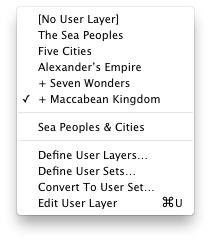 Like the Site Layers, more than one User Layer or one User Layer Set can be displayed on an Atlas tab.
Like the Site Layers, more than one User Layer or one User Layer Set can be displayed on an Atlas tab.
- Choose another set or layer from the User Layers pop-up menu to display its regions.
- Press Shift while selecting a layer to add that layer to the current layer.
- Select a single layer to remove the multiple layers.
- Select [No User Layer] to remove all Region Layers from the Atlas display.
- When more than one layer is displayed, each layer has a plus sign beside it.
Appearance
The User Layers pop-up menu is used to draw your own annotations as a user Atlas layer and combine them into sets. This pop-up menu is divided into three sections:
- User Layers: The top section lists the User Layers which have already been defined as examples. Selecting a set or layer displays it on the current Atlas tab.
- User Sets: The second section lists all defined User Sets.
- Define Options: The items in the third section are used to create your own User Layers and Sets.
- Define User Layers is used to add, delete, rename, reorganize, duplicate, or edit the layers.
- Define User Sets is used to create or modify a set which combines two or more User Layers.
- Convert to User Set is dimmed unless multiple layers are currently displayed. It opens the Define User Sets dialog box with the current layers included in a new set.
- Edit User Layer is used to modify the current User Layer.
To create User Layers, the Atlas tab must be displayed in Edit Mode. In this mode, the User Layer palette is displayed; you can then edit and save the new User Layer.
|
|
Hint You may wish to create a new layer or duplicate one of the layer examples in order to try out Edit mode for User Layers. |