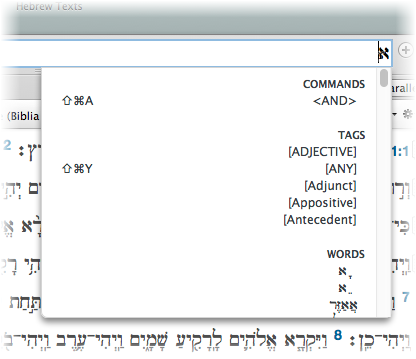Perform a Quick Search
A "quick" search utilizes the Quick Entry pop-up menu, which helps you to quickly enter search text or commands in the Search Entry box. The Quick Entry pop-up menu is enabled/disabled in the Appearance area of the Preferences dialog box.
When enabled, Accordance provides suggestions for your search argument via the Quick Entry pop-up menu. The more characters you enter, the more refined the offered suggestions. You can even quickly search in books from modules![]() Any Bible text, or other single tool that can be read in Accordance, including reference texts and articles; may also be referred to as content or resource such as the Pseudepigrapha by typing Elijah_ and choose from A or B. Click the desired suggestion to add it to the Search Entry box. You can also mouse over or use the arrow keys to navigate to the desired item and then Press Enter
Any Bible text, or other single tool that can be read in Accordance, including reference texts and articles; may also be referred to as content or resource such as the Pseudepigrapha by typing Elijah_ and choose from A or B. Click the desired suggestion to add it to the Search Entry box. You can also mouse over or use the arrow keys to navigate to the desired item and then Press Enter
In the picture on the left, you might be searching for the word "Adam" or "Adamah." The first letter you type is an A. It brings up several possibilities: You could enter an <AND> search command, you might be looking for the book of Amos or Acts, or you could be looking for a word beginning with A.
On the right, the search has been refined. Once you have selected an item, Accordance automatically switches to the appropriate search type setting (Verses or Words).
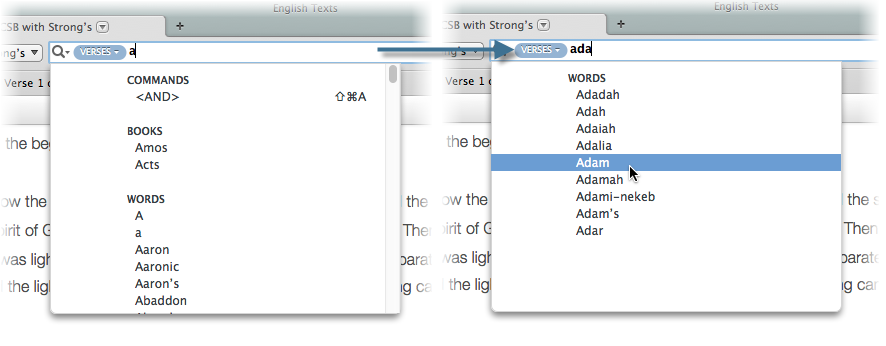
This method can also be used with Greek or Hebrew text, or for entering search commands.