Create New Highlight File
When Accordance is first run it creates a default Highlight file named My Highlights, with a pre-formatted style named "Important." You can use this Highlight file, or create additional ones. For example, the picture below shows several additional Highlight files (accessed via the Highlight popover). Once created, you can switch back and forth between them.
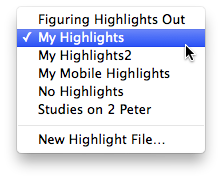
Create a New Highlight FileCreate a New Highlight File
- Do one of the following:
- Open the Highlight palette using the Toolbar or Windows menu, click the Action pop-up menu (
 ), and choose New Highlight File.
), and choose New Highlight File. -
On the menu menu bar choose Window>Highlights>Define Highlight Styles.
A box appears for entering a file name.
- In the Highlight File Name box, enter the desired file name and click OK. The Highlight file is created, the Define Highlight Styles dialog box appears, and a default "Important" style appears in the list of styles.
You can now add other Highlight styles to the file.
Choose a Highlight FileChoose a Highlight File
You can choose which Highlight file to work with via the Highlight popover or the Define Highlight Styles dialog box. Do one of the following:
- On the Highlight popover, choose the desired file from the Highlight File pop-up menu.
- In the Define Highlight Styles dialog box choose the desired file from the Highlight File pop-up menu. In this case your changes take effect, even if you do not change the styles themselves. Click Cancel to close the dialog box
- If you made any changes to the styles and then switch to another Highlight file a message appears asking if you want to save your changes.
- The styles are updated to reflect the content of that file.
- The styles that appear on Texts and Tools are updated to reflect the newly selected Highlight file.
- When a Highlight file is loaded from another source (for example from another Accordance user), any highlighting applied to Texts or Tools is available to your copy of Accordance. Verse highlighting appears on all Bibles (or Texts of the same corpus
 Collection of writings); word highlighting appears only on Text or Tool modules
Collection of writings); word highlighting appears only on Text or Tool modules Any Bible text, or other single tool that can be read in Accordance, including reference texts and articles; may also be referred to as content or resource of the same name.
Any Bible text, or other single tool that can be read in Accordance, including reference texts and articles; may also be referred to as content or resource of the same name.