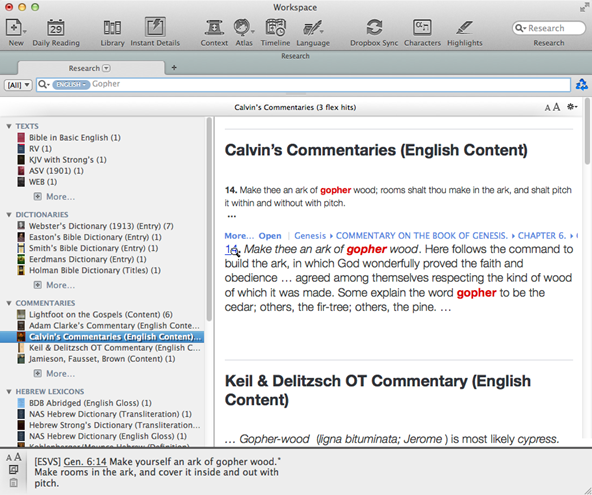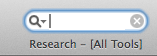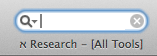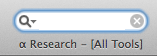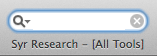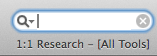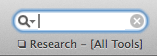Quick Research
All modules![]() Any Bible text, or other single tool that can be read in Accordance, including reference texts and articles; may also be referred to as content or resource or a group of modules can be quickly searched via the Research box on the Workspace toolbar. The search argument can be manually entered and may include search commands or tags. Quick Research can be either Flex or Exact, based on your settings in the Search Tabs area of the Preferences dialog box. After performing the search you can further refine the results in the Research tab.
Any Bible text, or other single tool that can be read in Accordance, including reference texts and articles; may also be referred to as content or resource or a group of modules can be quickly searched via the Research box on the Workspace toolbar. The search argument can be manually entered and may include search commands or tags. Quick Research can be either Flex or Exact, based on your settings in the Search Tabs area of the Preferences dialog box. After performing the search you can further refine the results in the Research tab.
-
In the Research box on the Workspace toolbar, open the Quick Research pop-up menu (
 ) and choose the language in which the search will be performed.
) and choose the language in which the search will be performed.
Note
If Icons and Text is enabled for display of items on the Workspace toolbar, visual indicators appear beneath the Research box showing your selections.
The search is performed only on Texts in the selected language, or fields in Tools in that language.
- Click the Research pop-up menu again and choose the modules to be searched.
- Enter the search argument in the Research box and Press Enter. A Research tab opens in a new zone displaying the search hits. You can now navigate through the Research tab to learn more about the word/terms you are researching.
Example of a Quick SearchExample of a Quick Search
You want to learn more about the gopher wood referred to in Genesis. You have no idea where to look, and you are also curious to see if this term is used in all your English Texts.
- Click the Research pop-up menu and choose English.
- Click the Research pop-up menu again and verify that [ALL] is selected; if not, select it.
-
Press Enter. A Research tab opens in a new zone displaying all Accordance content with Gopher and similar words. You can now refine the results in the Research tab, to gain better understanding of just what gopher wood is and how it is translated in English.