Search for Syntactical Terms
If a syntax![]() The analysis of the function of each word in a clause or phrase database is installed, you can search the appropriate tagged text in a Search tab
The analysis of the function of each word in a clause or phrase database is installed, you can search the appropriate tagged text in a Search tab![]() The core tab used to search Bible texts, it consists of a search entry area and a search results area for all words to which a syntactical term directly applies.
The core tab used to search Bible texts, it consists of a search entry area and a search results area for all words to which a syntactical term directly applies.
|
Note The ETCBC Syntax database can only be used with the MT-ETCBC. The Holmstedt Syntax database requires either the HMT-W4 or GNT28-T. |
Holmstedt SyntaxHolmstedt Syntax
- Open an HMT-W4 or GNT28-T Search tab and set it to search for words.
-
On the Search menu, choose Enter Tag and choose a syntactical term.
These terms are found at the bottom of the Tag submenu when a syntactical database is installed.
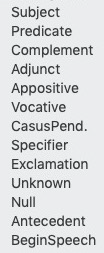
- Press Enter. The Search tab highlights all words with that tag (or the first words of each phrase).
- You can combine the terms with any of the other tags or commands to create more complex searches.
- Use the @ symbol to specify that two terms must apply to the same word, for example: [NOUN properName] @ [SUBJECT].
- Use the Construct tab for more complex syntactical searches.
When searching for the NULL, BEGIN SPEECH, and ANTECEDENT tags, a unique flag marker indicates the correct location of each tag in the results, as shown below.
| NULL Tag Search | BEGIN SPEECH Tag Search | ANTECEDENT Tag Search |
|---|---|---|
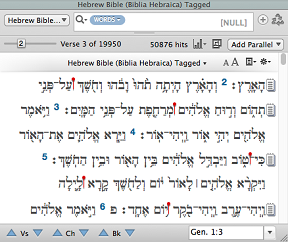 |
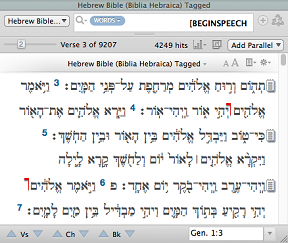 |
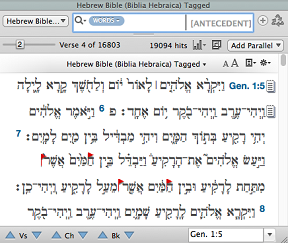 |
ETCBC Syntax:ETCBC Syntax:
- Open an MT-ETCBC Search tab and set it to search for words.
-
On the Search menu, choose Enter Tag and choose a syntactical term.
These terms are found at the bottom of the Tag submenu when a syntactical database is installed.
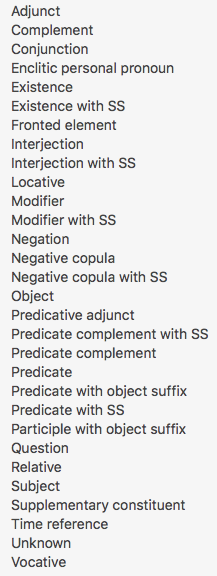
- Press Enter. The Search tab highlights all words with that tag (or the first words of each phrase).
- You can combine the terms with any of the other tags or commands to create more complex searches.
- Use the @ symbol to specify that two terms must apply to the same word, for example: [NOUN properName] @ [SUBJECT].
- Use the Construct tab for more complex syntactical searches.