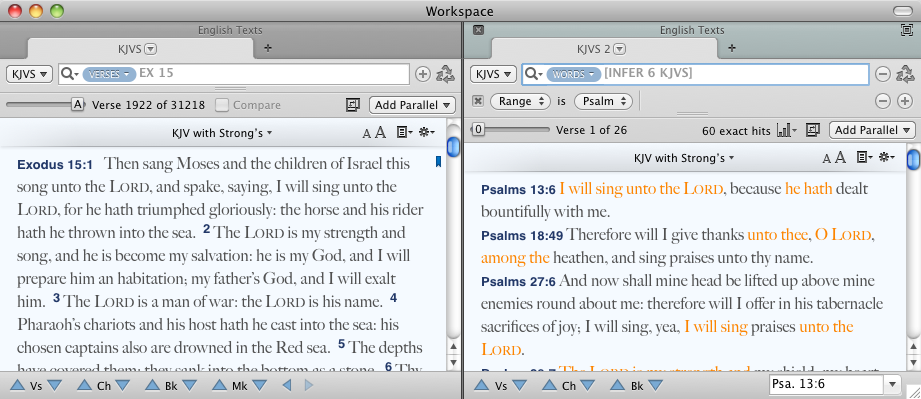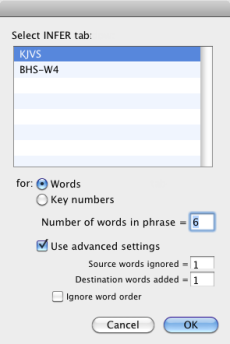[INFER 6 ?]
|
Note The FUZZY command cannot be used together with INFER. |
The INFER command is used to find allusions or inferences between texts in two tabs, using the same set of characters (Roman, Greek, Hebrew, etc.).
The source tab can be a Search tab![]() The core tab used to search Bible texts, it consists of a search entry area and a search results area displaying verses, or a search result, or a Reference List tab. In the second tab with the command [INFER 6 tabname], Accordance looks for every phrase similar to any phrase from the first tab. The passages can be from the same or different texts.
The core tab used to search Bible texts, it consists of a search entry area and a search results area displaying verses, or a search result, or a Reference List tab. In the second tab with the command [INFER 6 tabname], Accordance looks for every phrase similar to any phrase from the first tab. The passages can be from the same or different texts.
A phrase is ignored if more than 50% of the words are the most common words in that language.
Example: The KJVS tab displays Exodus 15, and the KJVS 1 tab displays a range of Psalms (set via the Range pull-down menu). Searching the KJVS 1 tab for [INFER 6 KJVS] finds every phrase in Psalms similar to a phrase in Exodus 15. There are gaps in the highlights as only the identical words are highlighted.
Modifiers in the Select INFER Tab Dialog BoxModifiers in the Select INFER Tab Dialog Box
The INFER command can be modified via the Select INFER Tab dialog box as follows:
- For tagged text, select Words instead of Lemmas.
- For Key number text, select Key numbers instead of Words.
These modifiers are entered in the Search Entry box with an equal sign directly after the word INFER. The modifiers are Keys and Inflected. Only the first character of each modifier needs to be entered.
Examples: - [INFER=k 6 tabname] uses the Key numbers from the source tab.
- [INFER=i 6 tabname] uses the List of words (inflected forms) from the source tab.
- Number of words in a phrase: This enters number of words to be searched in a phrase; the value is entered after INFER. The default value is 6.
- A longer phrase significantly reduces the number of hits.
- A shorter phrase produces more, but less relevant, hits.
- Use advanced settings: When selected, you can also set the following options:
- Source words ignored: Sets the number of words that can be ignored or substituted from the source text. It is specified by a second number with a comma, for example [INFER 6,2 tabname]. This is similar to the FUZZY command. Entering 0 specifies that all words in a phrase must be found. Increasing the number adds more hits.
- Destination words added: Sets the number of additional words that can be allowed inside each phrase in the destination tab. It is specified by a third number with a comma, for example [INFER 6,2,1 tabname]. Entering 0 specifies that no additional words are allowed. Increasing the number adds more hits.
Entering these numbers is optional. If they are not specified Accordance uses a default value for both:
| Phrase Length | 2 | 3 to 7 | 8 to 11 | 11 to 15 |
| Default Second and Third Numbers | 0 | 1 | 2 | 3 |
|
If only one number is specified Accordance uses that value for both. |
||||
- Ignore word order: When selected, the word order of the phrase is ignored. A plus sign is added after the number sequence [INFER 6+ tabname] or [INFER 7,3,1+ tabname]. This increases the number of hits. Without the plus sign, the words must appear in the same order in both texts.
Overview for Achieving Desired Search ResultsOverview for Achieving Desired Search Results
To get more results with INFER you can:
- Shorten the phrase
- Add more ignored words and additional words as optional numbers
- Ignore the word order with the plus sign
- Use the default lemmas search
To get fewer, more accurate results, try the opposite steps.