Using 3D Touch
On devices running iOS 13 and later, you can use the touch and hold gesture (3D Touch) to open a context menu, regardless of whether the device supports 3D Touch. On 3D Touch devices, the gesture can reveal the context menu more quickly.
3D Touch is a convenient way to perform useful actions, either from the Home screen of your iOS device, or within the Accordance app itself.
NOTE: Home Screen Quick Actions are available on iOS devices that support 3D Touch (iPhone 6s and later), and any iOS device with iOS 13.
3D Touch actions available by pressing the Accordance icon on the Home Screen:
Touch and hold the Accordance app icon to see the default devotional, as well as a list of the following actions:
- Default Devotional: A preview of the current entry of the default devotional is displayed at the top of the menu. Tap to open the default devotional to the entry for the current date. The default devotional is the devotional at the top of the list in the Devotionals category.
- Search Text: Tap to open the default search Text with the search entry box being presented and made active.
- Go to Verse: Tap to open the default search Text with a presentation of the Verse Chooser view.
- Library: Tap to open the Library.
- Store: Tap to open the Store.
- Daily Reading: The top Daily Reading in your Accordance library is displayed at the top of the Quick Action screen. If a Daily Reading resource is not installed, then the Today View widget will display a link to Easy Install.
- Share Accordance: Tap to share a link to Accordance on the App Store.
- Edit Home Screen: Tap to rearrange the apps on your Home screen.
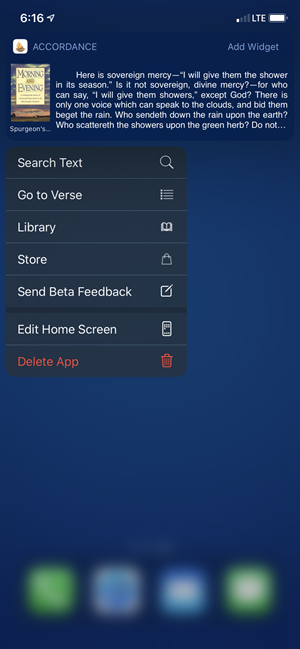
3D Touch actions available by pressing the Library icon in Accordance:
3D Touch actions are available for the Library icon within Accordance. Touch and hold the Library icon (![]() ) to see a list of the following actions:
) to see a list of the following actions:
- Open Library: Tap to open the Library view.
- Open Easy Install: Tap to open Easy Install.
- Sync: Tap to open Sync options. If a sync action setting has been set in the User Content Syncing settings, that action will be performed automatically.
- Open Settings: Tap to open Accordance Settings.
- Open Store: Tap to open the Store.
- Open Help: Tap to open Accordance for iOS Help documentation.
- Cancel: Tap to cancel and return to previous view.
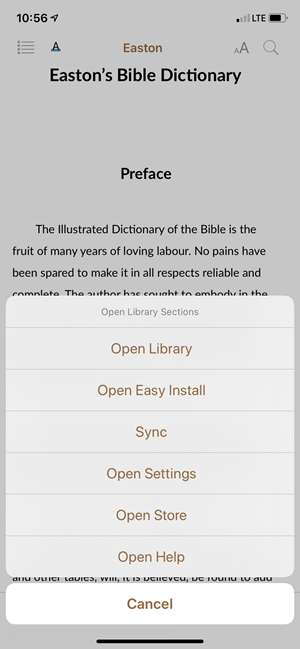
3D Touch action available by pressing the Table of Contents icon:
A 3D Touch action is available for the Table of Contents (TOC) icon in a Text or a Tool. Touch and hold the TOC icon ((![]() )) to immediately jump to the selected section (saving the step of also tapping the GoTo button).
)) to immediately jump to the selected section (saving the step of also tapping the GoTo button).