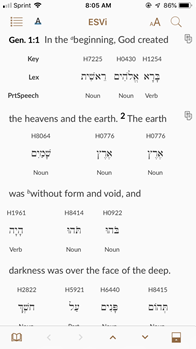Viewing the Dynamic Interlinear
Many people are familiar with Interlinear Bibles which provide readers with the exact original language word under the translated text. Accordance provides a similar feature, but with much more information, called the Dynamic Interlinear display. This feature is available only if Grammatically Tagged or Key Number Text modules are installed.
If you are viewing a Key Number Text or a Grammatically Tagged text, the Dynamic Interlinear can be displayed or hidden quickly via the Quick Settings (![]() )button.
)button.
Example: Default (Traditional Interlinear) Dynamic Interlinear Display of the ESVi Text.
The default Dynamic Interlinear text display (Traditional Interlinear) shows the key number, lexeme, and part of speech. However, you can show or hide any of the following items in the Dynamic Interlinear display (if available; availability depends on the current text and the other texts you have installed):
- Key: Tap to display the Key Number for the word.
- Lex: Tap to display the lexical form of the word.
- Lex Transliteration: Tap to display the transliteration of the lexical form.
- Word: Tap to display the lexical form in the original language.
- Word Transliteration: Tap to display the transliteration of the inflected form.
- Part of Speech: Tap to display the part of speech.
- Tag: Tap to display the grammatical tag for the word.
- Gloss: Tap to display the English translation of the basic meaning of the word.
- Syntax: Tap to display the specific grammar of the word.
- Key Number Texts: Select a Key Number text to display tagged words.
- Greek Tagged Texts: Select a Grammatically Tagged Greek text to display tagged words.
Note: Greek and Hebrew tagged texts will only appear as Interlinear options if applicable to the text in the pane display. For example, Hebrew texts will not appear as an option if a Greek New Testament text is being displayed.
- Hebrew Tagged Texts: Select a Grammatically Tagged Hebrew text to display tagged words.
You can select the items for Dynamic Interlinear display in two ways, via the Quick Settings (![]() ) or using the Settings View (
) or using the Settings View (![]() ), accessed via the Library.
), accessed via the Library.
- Use Quick Settings to customize an individual module.
- Use Settings View to set the default for all modules.
Note: Making changes in the Settings View will set the default for all modules. Any changes previously made using Quick Settings will be set to the new default.