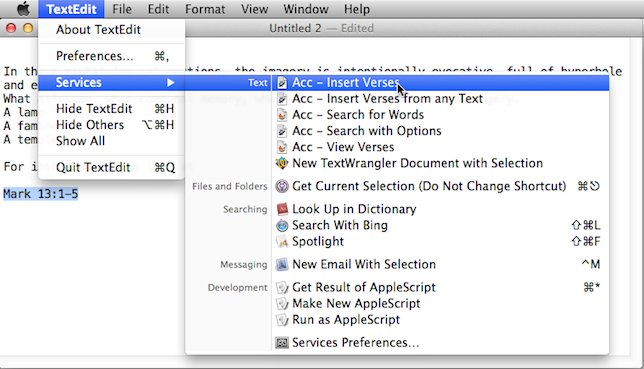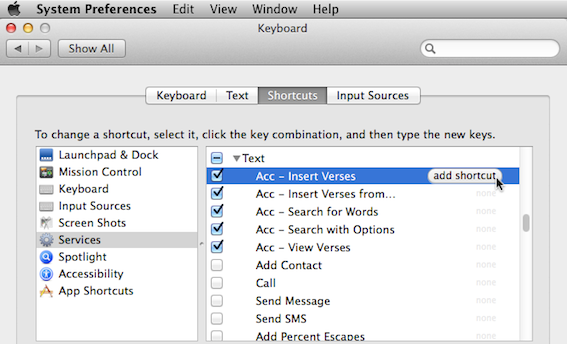Work with Accordance Services
Special Services have been designed that work specifically with Accordance. Once installed, you can then work with Accordance and its texts from within other applications using Mac OSX Services. You can select text in a document, an email, or a web page, and then use that selection to perform a quick search in Accordance. If the text selection is a verse reference, a Service is provided that inserts the full text of that reference into your document, in place of the reference. There are also Services that use the selected text to run a search and view the results in Accordance, whether it be displaying Verses in your favorite text, performing a Word search, or even looking up the Greek Entry field of a Greek Tool.
To use these services you must have Accordance 10.4.3 or higher installed on a Mac with OSX.
You can create your own Accordance Services, or download a set of pre-defined Accordance Services from the Accordance website. To work with the pre-defined Services (referred to in these Help topics), download the Accordance Services and store them in a folder on your computer. Once installed, the Accordance Services can be customized.
The pre-defined Accordance Services automate common tasks for inserting full verse references into your documents, as well as for looking up verses and words for display in Accordance, as follows:
- Acc - Insert Verses: Used to insert the full Text of a reference from the first Text in your Library.
- Acc - Insert Verses from any Text: Same as above, except that a dialog box opens to select a different installed Text and to choose how the text is inserted.
- Acc - Search for Words: Opens a Search tab
 The core tab used to search Bible texts, it consists of a search entry area and a search results area to search for the selected word or phrase using the default Text.
The core tab used to search Bible texts, it consists of a search entry area and a search results area to search for the selected word or phrase using the default Text. - Acc - Search with Options: Similar to Acc - Search for Words, except a dialog box appears listing several options available for automated searches.
- Acc - View Verses: Displays the selected verse reference in Accordance, in the default Text.
- If you have not already done so, download the Accordance Services file and store it on your computer.
- Unzip the folder by double-clicking it. The files are automatically saved in a folder.
-
Use the Finder to navigate to the unzipped folder and double-click on each Service. A message box appears asking if you want to install the selected Service.
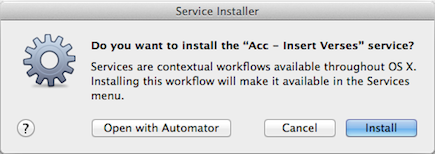
- Click Install. The Service is installed and stored in the User/Library/Services folder on your computer.
The Services are now available for use on your computer.
|
|
Notes Accordance must be open in the background in order to use the Accordance Services; if Accordance is not already open the Service opens it as part of its process. To locate specific verses, the selection must be for a valid Scripture reference as for standard Accordance Verse searches. |
The pre-defined Accordance Services are designed to work based on a selection in a document. The Services are context sensitive; individual Services are only available from the Services sub-menu of the Application menu, when appropriate. For example, the Accordance Services that insert the full text of a verse reference are not available on the submenu if you selected text in a PDF or on a web page.
After selecting some text (usually a verse reference or a selection appropriate for a Word search), the appropriate Accordance Services are displayed on the Services sub-menu of the Application menu. For example, if working in TextEdit, the application menu is the one that reads “TextEdit.”
These instructions relate to a basic usage of an Accordance Service in a TextEdit document.
- Type a Scripture reference into your TextEdit document, for example, Mark 13:1-5.
- Select the reference.
-
On the TextEdit menu, choose Services>Acc - Insert Verses. The selection is replaced with the full Text of the reference using your first Text module
 Any Bible text, or other single tool that can be read in Accordance, including reference texts and articles; may also be referred to as content or resource.
Any Bible text, or other single tool that can be read in Accordance, including reference texts and articles; may also be referred to as content or resource.
You can also use shortcut menus (right-click or press Ctrl and click on the selected text/reference) to access the Services sub-menu. You can also assign global keyboard shortcuts to use the Accordance Services.
To assign global keyboard shortcuts to the Accordance Services:
- On the Apple menu, choose System Preferences. The System Preferences dialog box opens.
- You can also click any Application menu and choose Services>Services Preferences.
- In the System Preferences dialog box choose Keyboard and click Shortcuts. A list of available Services are displayed in the right of the dialog box.
-
Select the desired service, click add shortcut, and enter the desired global shortcut. From this point on, whenever you select text in any of your programs, the shortcut key will activate the desired Service.
|
|
Note For more information about Services in Mac OSX, visit: macosxautomation.com. |