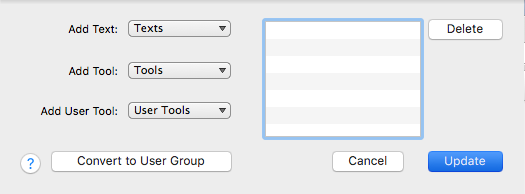Research
The Research feature is a powerful tool to search for words, phrases, and complex search arguments in multiple resources quickly and easily. You can search specific sets of modules![]() Any Bible text, or other single tool that can be read in Accordance, including reference texts and articles; may also be referred to as content or resource by limiting the search to certain categories or User Groups. Use the File menu, Amplify
Any Bible text, or other single tool that can be read in Accordance, including reference texts and articles; may also be referred to as content or resource by limiting the search to certain categories or User Groups. Use the File menu, Amplify![]() To select words or a reference and search for the selection in the text or tool of your choice. You can select the resource in the Library or Amplify menus. A triple-click is a shortcut which amplifies to the top tool of the relevant category. menu, Workspace toolbar, or shortcut menu
To select words or a reference and search for the selection in the text or tool of your choice. You can select the resource in the Library or Amplify menus. A triple-click is a shortcut which amplifies to the top tool of the relevant category. menu, Workspace toolbar, or shortcut menu![]() Also known as a contextual menu, acessed by right-clicking (or pressing Ctrl+Click, Mac only) over a screen element (right-click) to open a Research tab.
Also known as a contextual menu, acessed by right-clicking (or pressing Ctrl+Click, Mac only) over a screen element (right-click) to open a Research tab.
To search with Research:
- Enter the word, phrase, or search argument in the Search Entry box.
- Choose one of seven research types (English, Greek, Hebrew, Syriac, Scripture, Image, or Unicode).
- Select the resource
 Any Bible text, or other single tool that can be read in Accordance, including reference texts and articles; may also be referred to as content or module groups you want to search. Several groupings of resources are available.
Any Bible text, or other single tool that can be read in Accordance, including reference texts and articles; may also be referred to as content or module groups you want to search. Several groupings of resources are available. - Press Enter. The results are displayed in a Research tab.
The Research tab displays the search results in an easy to navigate manner. You can review all results, display more information about a hit, scan hits from multiple resources, and open a specific Text or Tool for further reading—all in one place.
Rapid Searching
Accordance creates a custom "cache" index of installed resources in order to make searching as rapid as possible. The cache is created the first time a module![]() Any Bible text, or other single tool that can be read in Accordance, including reference texts and articles; may also be referred to as content or resource is searched with the Research tab.
Any Bible text, or other single tool that can be read in Accordance, including reference texts and articles; may also be referred to as content or resource is searched with the Research tab.
|
|
Hint If new or updated modules are not being searched correctly in the Research tab, access the Safe Mode dialog box and choose Clear Research Cache. |
Seven distinct fields can be searched: English, Greek, Hebrew, Syriac, Scripture, Image, or Unicode. Enter any search criterion in the Search Entry box, select the field, and press Return to search the appropriate texts and tool fields.
Search Multiple Modules
The Search items on the Amplify menu offer a variety of pre-defined Research searches. You can Research a term or word in all installed modules, all Text modules, all Tool modules, illustration-heavy Graphics, or by creating your own Custom collection of modules. You can also select any Tool category, pre-defined custom group, and any combination thereof. This illustration shows the available Search options with two User Groups.
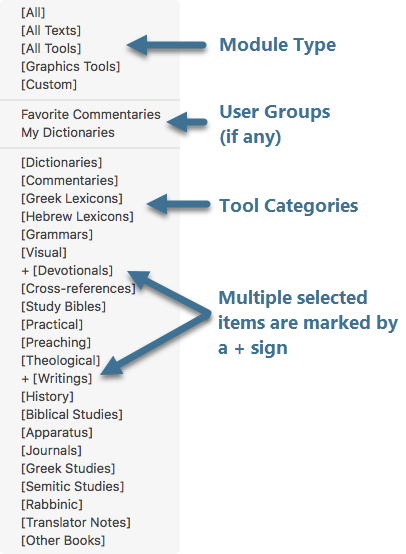
Create Temporary Research Group
The Research tab provides you with the option of performing a search using either default module groups or user-created User Groups. When none of these groups meets your needs, you can create your own custom Research Group. One or more Text, Tools and User Tools can be added from within the Research tab to create a Custom Group. The Custom Group can also be saved for later use by clicking the Convert to User Group button.