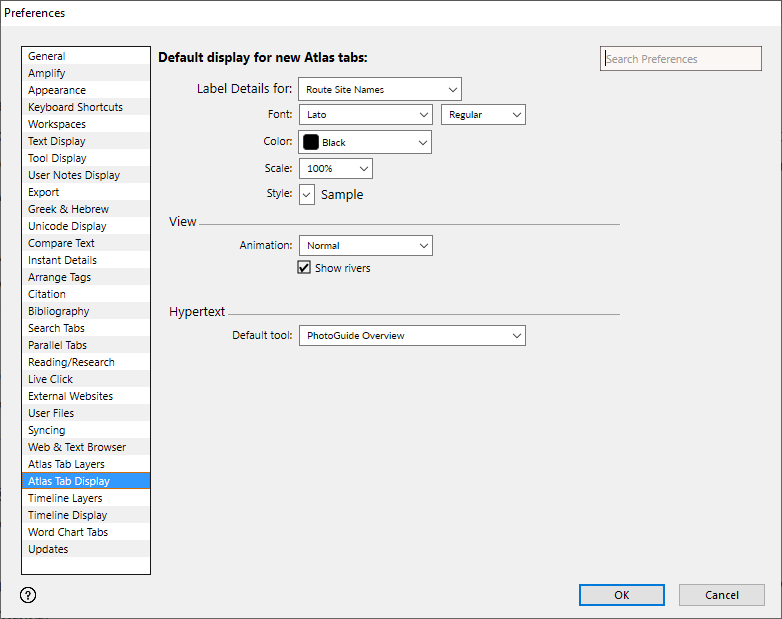Preferences: Atlas Tab Display
|
|
Note This item is available only if the Atlas package is installed. |
Prerequisites for use: None; this dialog box can be opened at any time.
Use: Used to set the default display whenever a new Atlas tab is opened.
Open: Click Atlas Tab Display in the list of the Preferences dialog box. The Atlas Tab Display area is displayed (labeled "Default display for new Atlas tabs").
Options in the Atlas Tab Display Area of the Preferences Dialog Box
|
|
Note These options are identical to those set via the Set Map Display dialog box. However, settings from here affect future display of ALL Atlas tabs, and not just the active |
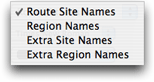 Label Details for Pop-up Menu: Used to select the types of labels to which your changes apply. After choosing the label type, you can then set the Font, Color, Scale, and Style for the label.
Label Details for Pop-up Menu: Used to select the types of labels to which your changes apply. After choosing the label type, you can then set the Font, Color, Scale, and Style for the label.
- Route Site Names: Settings affect labels which appear along with the Route layers.
- Region Names: Settings affect labels which appear in the Region layers.
- Extra Site Names: Settings affect the site name labels displayed on a map when you Shift+Click on a map name, or use Find to locate a site on the map.
- Extra Region Names: Settings affect the region name labels displayed on a map when you Shift+Click on a map name, or use Find to locate a region on the map.
Font Pop-up Menu: Choose from any system font.
Color Pop-up Menu: Choose from a range of colors.
Scale Pop-up Menu: Choose the size (in percent) relative to other name labels. This pop-up menu is dimmed when Region Names or Extra Region Names are selected, since those labels are tailored to a specific item and cannot be modified.
 Style Pop-up Menu: Choose from any of the standard styles in Accordance. The word Sample is displayed with the currently selected style. To remove a style select it again from the pop-up menu, or choose Plain Text to remove all styles.
Style Pop-up Menu: Choose from any of the standard styles in Accordance. The word Sample is displayed with the currently selected style. To remove a style select it again from the pop-up menu, or choose Plain Text to remove all styles.
View Area: These options affect how routes and rivers are displayed.
- Animation Pop-up Menu: Choose the type of animation to be used for routes.
- Normal: Displays the entire route in faded colors, then draws intense color over the route from start to finish.
- Continuous: Runs the animation in a continuous cycle. You can pause and restart the animation using the Animate option at the top of the Atlas tab.
- No Faded Route: Draws only the intense color over the route, without pre-drawing the entire route; you have to wait to see where the route goes.
- Show Rivers: When selected, rivers are displayed on the map.
|
|
Hint Hiding rivers speeds up full map display. |
Hypertext area: This option determines what tool opens when you amplify![]() To select words or a reference and search for the selection in the text or tool of your choice. You can select the resource in the Library or Amplify menus. A triple-click is a shortcut which amplifies to the top tool of the relevant category. from a map to a tool.
To select words or a reference and search for the selection in the text or tool of your choice. You can select the resource in the Library or Amplify menus. A triple-click is a shortcut which amplifies to the top tool of the relevant category. from a map to a tool.
Default tool Pop-up Menu: Opens a list of all available English tools. When you double-click a map name the selected tool opens in a new tab.
|
|
Hint The PhotoGuide or Place Names tools work well here. |