Library Categories
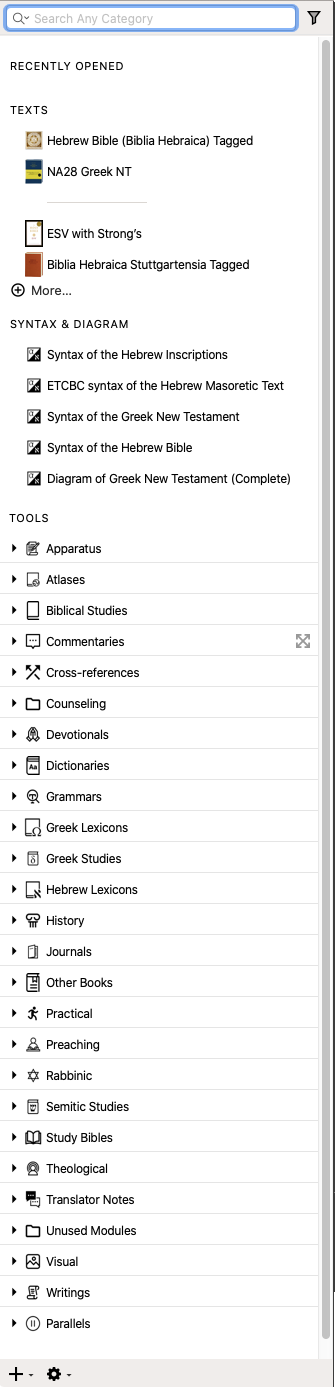 The Library is divided into six separate sections:
The Library is divided into six separate sections:
- RECENTLY OPENED: Lists all recently opened resources; this list can be emptied by doing one of the following:
- On the File menu, choose New>Recent Modules>Clear Recents.
- Mouse over the Recently Opened section to display the Clear command; click Clear.
- TEXTS: Bibles and other primary works (Dead Sea Scrolls, Josephus, etc.)
- SYNTAX & DIAGRAM: Syntax modules
 Any Bible text, or other single tool that can be read in Accordance, including reference texts and articles; may also be referred to as content or resource and diagrams of the Greek NT.
Any Bible text, or other single tool that can be read in Accordance, including reference texts and articles; may also be referred to as content or resource and diagrams of the Greek NT. - TOOLS: All Accordance resources except Texts. This includes dictionaries, Greek and Hebrew lexicons, commentaries, study aids, and parallel passages
- BACKGROUND: The Atlas backgrounds and the Timeline
- MY STUFF: User Tools, User Notes, saved Workspaces, custom groups of resources (Texts, Tools, and any combination thereof), and Bookmarks.
The Tools that you purchase can be automatically assigned to a category, to make it easier to find a particular resource![]() Any Bible text, or other single tool that can be read in Accordance, including reference texts and articles; may also be referred to as content or module. You can define your own category or sort all Tools into pre-defined categories, and then rearrange them according to your preference. The pre-defined categories are shown on the right.
Any Bible text, or other single tool that can be read in Accordance, including reference texts and articles; may also be referred to as content or module. You can define your own category or sort all Tools into pre-defined categories, and then rearrange them according to your preference. The pre-defined categories are shown on the right.
You can:
- Rename a category: Press Enter and type the new name.
- Change the order of a category: Drag-and-drop the category to the desired location within the Tools category.
- Move Tools to a different category: Drag-and-drop the desired resource into the desired category.
- Delete a category: Right-click and choose Remove Item. If the category contained modules they are moved up into the main Tools category.
|
|
Note You cannot rename or delete the pre-defined Parallels category, nor move the Parallels modules from this category. This category is essential for proper display of the Parallels modules. |
If desired, you can always restore the arrangement of your Tools to the default categories, and restore any deleted categories via the Appearance area of the Preferences dialog box.
|
|
Hint It is very important, particularly when you have numerous resources, to take the time to carefully arrangement each module For example, if you are searching all Bible dictionaries for a particular topic, having Webster's dictionary at the top of your dictionaries could provide rather meaningless results. On the other hand, if your favorite dictionary for research is the Holman Bible Dictionary, having it first will provide results better meeting your needs. |