Navigate Search Results
There are several ways to navigate through your Bible text search results. Each one is described in detail below.
|
|
Hint Do one of the following to quickly jump to different areas of the Search tab
|
Move through the search results by using the scroll bar to the right of the pane.
- Drag the scroller
 The control you drag in the scroll bar to the desired position.
The control you drag in the scroll bar to the desired position. - Click the up or down arrows on the scroll bar to move one text line in the corresponding direction (same action as scrolling the mouse scroll wheel).
- Click the scroll bar above or below the scroller, or press the page up and page down keys, to moves the text one "page" (about one screen) in the respective direction.
- Use the Action menu to begin scrolling automatically (Auto-scroll) through the displayed content. Stop scrolling with any mouse click. You can enable and set the scrolling speed in the Appearances area of the Preferences dialog box.
|
|
Note In some cases a mouse click may not stop auto-scrolling. This is because scrolling in Accordance is done by line, not by pixel. A slightly longer single mouse-click always stops auto-scrolling at the next line. |
The navigation buttons are located on the bottom Navigation bar. Additional Previous and Next viewed arrows appear, when applicable.

- Use the controls (
 or
or  ) to navigate between hits by verse (Vs), chapter (Ch), book (Bk), or hits (Hit). The Hit arrows appear only if they are displayed with the context.
) to navigate between hits by verse (Vs), chapter (Ch), book (Bk), or hits (Hit). The Hit arrows appear only if they are displayed with the context. - Press Shift and click a control to jump through the results in increments of 10.
- Use the Prior (
 ) and Next (
) and Next ( ) buttons to retrace jumps.
) buttons to retrace jumps.
|
|
Note If you click an up arrow at the beginning of the search results, or on a down arrow at the end of the search results, the text does not scroll and an alert sound is heard. |
The Go To box is shown below, on the right of the Navigation bar.

The Go To box is used to jump directly to any verse in your search results.
- The Go To box displays the reference of the verse currently at the top of the text pane.
- Edit reference: You can edit a reference to quickly jump to the desired hits.
- Type a book name in the Go To box; the text pane jumps to the hits in that book.
- Type a number; the text pane jumps to the chapter in the current book.
- Choose a reference from the Go To box pop-up menu; the text pane jumps to the selected reference.
- Quickly move back and forth between last viewed hits by clicking the Prior and Next buttons next to the Go To box.
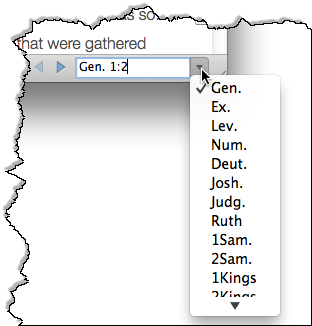
|
|
Hint The Go To pop-up menu is especially useful for entering unfamiliar names in non-Biblical texts such as Inscriptions. |
You can also use the keyboard shortcuts listed below to navigate through the text.
| Keyboard Shortcut | Scrolls To |
|---|---|
|
|
Previous verse or entry |
|
|
Next verse or entry |
|
|
Previous chapter |
|
|
Next chapter |
| Previous hit | |
| Next hit | |
| Shift+
|
Advances the text back 10 times |
| Shift+
|
Advances the text forward 10 times |