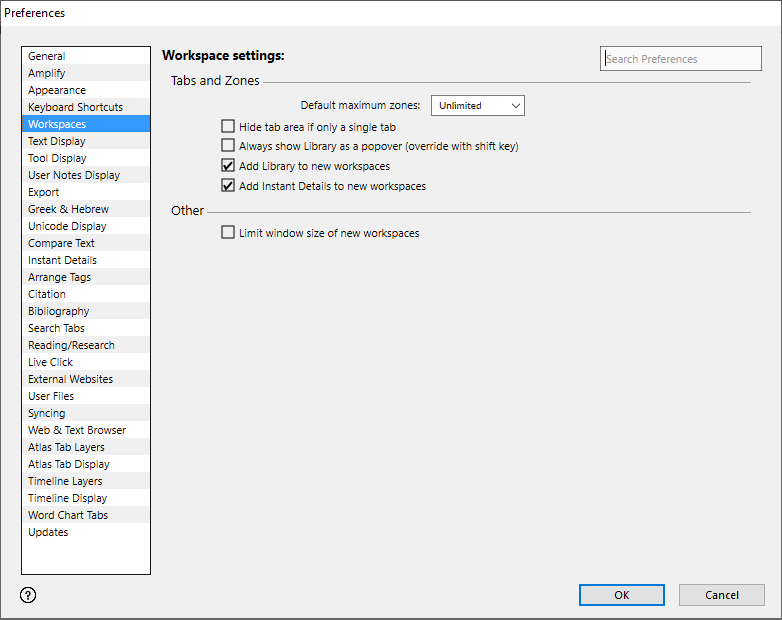Preferences: Workspaces Area
Prerequisites for use: None; this dialog box can be opened at any time.
Use: Workspaces preferences affect the display of Workspaces in Accordance.
Open: Click Workspaces in the list of the Preferences dialog box. The Workspace settings area is displayed.
The Workspaces Preferences affect the appearance of workspaces.
Options in the Workspaces Area of the Preferences Dialog Box
Tabs and Zones Area: Items in this area affect zones, tabs, and the Library.
- Default maximum zones Pop-up Menu: Limits the number of zones opened automatically when opening a new type of tab. Additional tabs are added either to the current zone or to a new workspace. You can choose from 1 to 8 zones, or Unlimited.
- Hide tab area if only a single tab: If selected, a single tab blends into the entire zone. When not selected, a single tab has a tab handle.
- Always show Library as a popover: If selected, the Library always opens as a popover, rather than integrated with the workspace. If selected, you can manually override the setting by pressing Shift when accessing the Library.
- Add Library to new workspaces: If selected, the Library is automatically displayed with each new Workspace.
- Add Instant Details to new workspaces: If selected, the Instant Details are automatically displayed with each new Workspace.
Other Area: Options in this area affect various global settings.
- Limit window size of new workspaces: If selected, all new Workspaces open as smaller pre-fit windows, rather than full screen size.