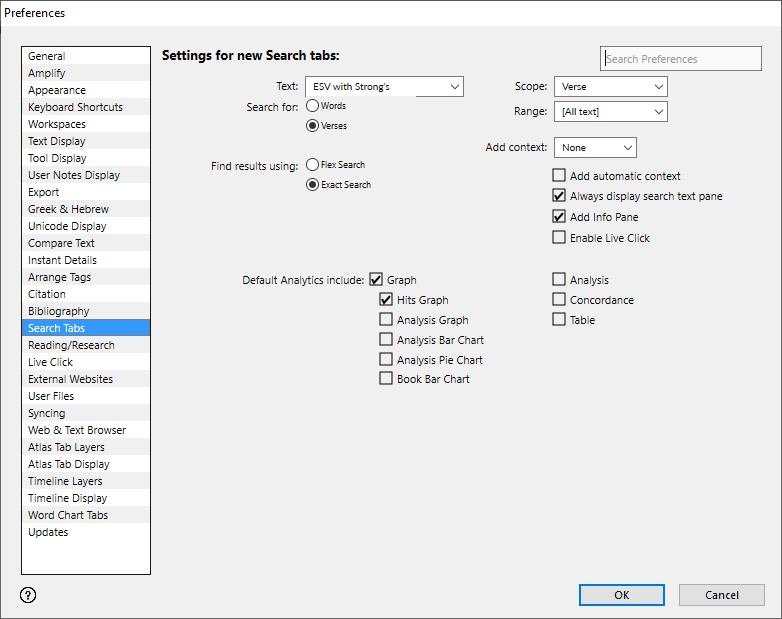Preferences: Search Tabs
Prerequisites for use: None; this dialog box can be opened at any time.
Use: Used to set the default display of new Search tabs (during a session![]() The arrangement of screen elements when working with Accordance or when Accordance is opened).
The arrangement of screen elements when working with Accordance or when Accordance is opened).
Open: Click Search Tabs in the list of the Preferences dialog box. The Search Tabs area is displayed.
Options in the Search Tabs Area of the Preferences Dialog Box
Text Pop-up Menu: Used to select the default Text module![]() Any Bible text, or other single tool that can be read in Accordance, including reference texts and articles; may also be referred to as content or resource displayed in a new Search tab
Any Bible text, or other single tool that can be read in Accordance, including reference texts and articles; may also be referred to as content or resource displayed in a new Search tab![]() The core tab used to search Bible texts, it consists of a search entry area and a search results area.
The core tab used to search Bible texts, it consists of a search entry area and a search results area.
Search for: Choose either Words or Verses as the default search option.
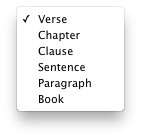 Scope Pop-up Menu: Used to set the default field for Word searches in a Text tab and Text searches in a Research tab.
Scope Pop-up Menu: Used to set the default field for Word searches in a Text tab and Text searches in a Research tab.
Range Pop-up Menu: Used to select from any predefined range in the text. Available items are the same as the Search Range pop-up menu on the Search tab.
 Add context Pop-up Menu: Used to set the default display of context before and after verses with search hits.
Add context Pop-up Menu: Used to set the default display of context before and after verses with search hits.
- Available items are equivalent to the same settings using the Context Slider on the Search tab.
- Choose from 1 through 9 to display that number of verses before and after each hit verse.
- Choose None to display no context (equivalent to 0 on the slider).
- Choose All to display all context (equivalent to A on the slider).
Add automatic context: If selected (default setting), the Context slider automatically adjusts for each search, as follows:
- Word searches are set to the default context set in the Preferences.
- Contiguous verse searches (such as Romans or 1John 2:4) display all context, with the hit verse(s) at the top of the pane.
- Non-contiguous verse searches (Gen 1:1, 4) display no context.
Always display search text pane: When selected (default), choosing a different pane display Text automatically updates the primary search Text.
When not selected, changing the Text displayed in the primary pane does not change the primary search Text. For example, if KJVS is the search and display Text, and you change the displayed Text via the Pane bar to another Text, the primary search Text is not changed. When you perform a search, the results are based on the Text indicated in the Search Entry area of the tab.
Add Info Pane: If selected (default setting), the Info Pane is displayed in a new Search tab.
Enable Live Click: If selected, Live Click is enabled in a new Search tab.
Default Analytics include: Used to choose which tabs open by default when you click View Analytics (![]() ) on the Search tab. The Graph and Table options also apply to Reference tools. You can check:
) on the Search tab. The Graph and Table options also apply to Reference tools. You can check:
- Graph
- Hits Graph
- Analysis Graph
- Analysis Bar Chart
- Analysis Pie Chart
- Book Bar Chart
- Analysis
- Concordance
- Table
|
|
Hint Certain details may take a while to compile and thus slow opening of the Analytics zone. To enhance speed of opening an Analytics zone, do not have too many Analytics tabs open by default. |